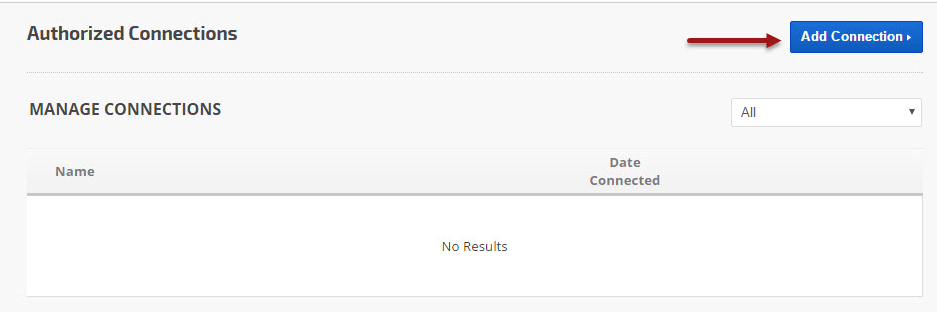Third party integration with a wide variety of data sources including Google Analytics, Search Console, Google Drive, YouTube, Facebook, Instagram, LinkedIn, Twitter, and more begins with the account level authorization in your Account Settings > Authorized Connections screen.
Important! Certain social networks automatically expire your tokens (connections) to external applications every 60 days and therefore require periodic re-connection. Please be advised that failure to renew the connection can result in missing data in White Label PDF Reports and Client Dashboards.
- SEO
- Rank Tracker
- Local SEO
- Mobile SEO
- Link Manager
- Landing Pages
- Social Signals
- On-Page Optimization
- Enterprise SEO Solutions
- Marketing
- Competition Analysis
- Insight Graph
- Keyword Research
- Graphs & Widgets
- Market Reach
- Marketing KPI
- Brand Visibility
- White Label SEO
- Marketing Dashboard
- Client Dashboard
- PDF Reports
- PDF Templates
- Other
- Email Notifications
- Portfolio Management
- Integrations
- Google Analytics
- Search Console
- Pay Per Click
- WeDevelop
- API