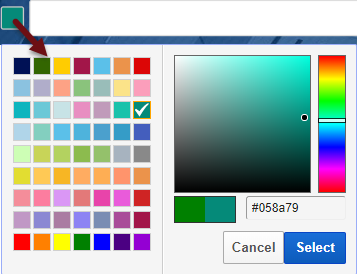- Average time spent on page (min)
- Average time spent on site (min)
- Bounce Rate
- Carts
- Cart Views
- Checkout
- Custom Link
- Orders
- PageViews
- Units
- Revenue
- Unique Visitors
- Visits
- SEO
- Rank Tracker
- Local SEO
- Mobile SEO
- Link Manager
- Landing Pages
- Social Signals
- On-Page Optimization
- Enterprise SEO Solutions
- Marketing
- Competition Analysis
- Insight Graph
- Keyword Research
- Graphs & Widgets
- Market Reach
- Marketing KPI
- Brand Visibility
- White Label SEO
- Marketing Dashboard
- Client Dashboard
- PDF Reports
- PDF Templates
- Other
- Email Notifications
- Portfolio Management
- Integrations
- Google Analytics
- Search Console
- Pay Per Click
- WeDevelop
- API
Adobe Analytics Integration
You can connect campaigns to Adobe Analytics Report Suites if you'd like to view and share website analytics in Rank Ranger's white label dashboards and PDF reports. Adobe data integration with your rank tracking campaign enables a variety of metrics for display in Insight Graphs and Metric Widgets (located in the Reports > Graphs section). Available metrics include: