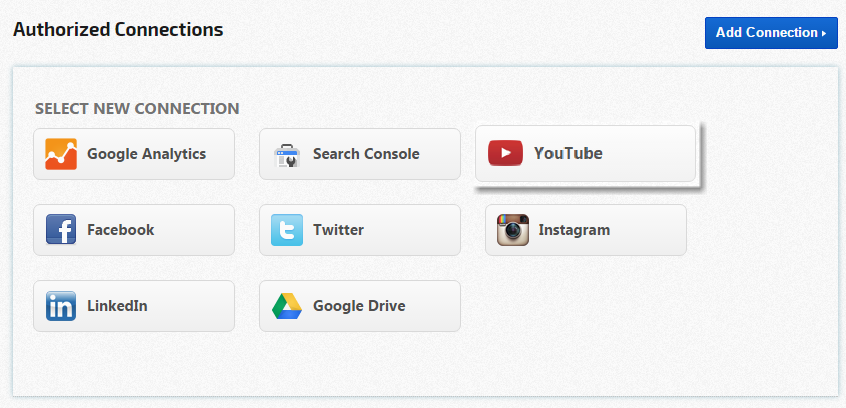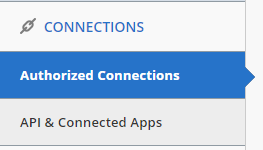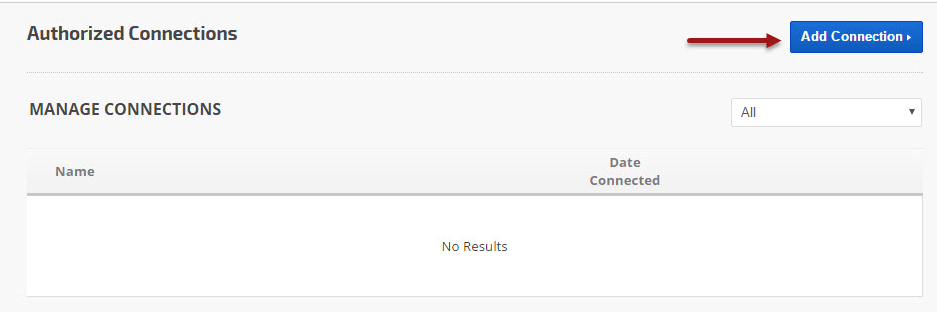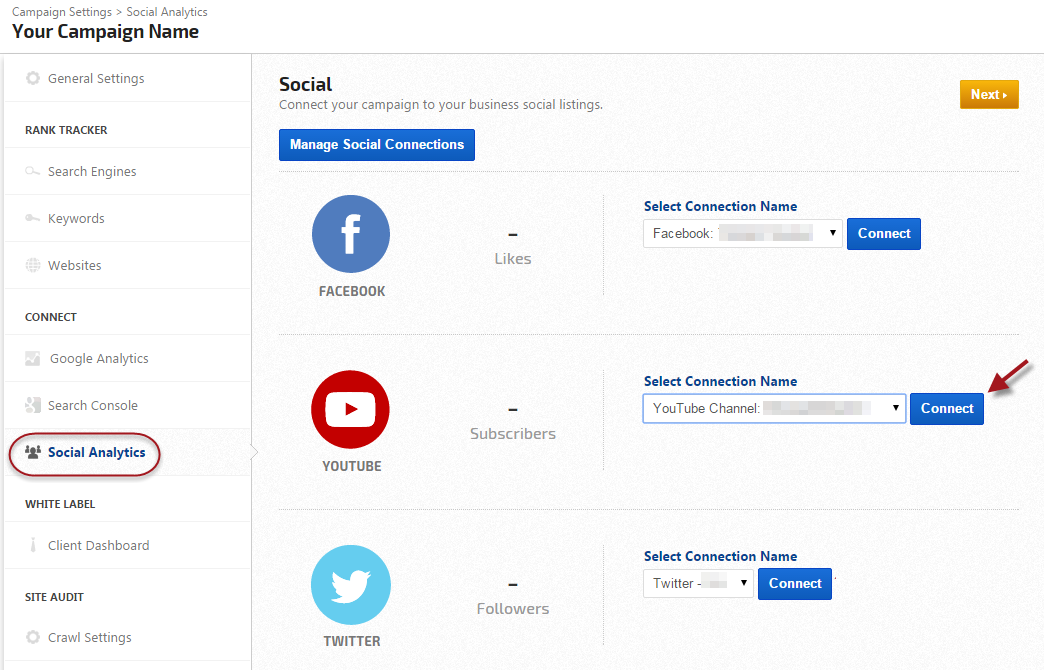Integrate your YouTube account with Rank Ranger for enhanced YouTube Analytics reports that can be viewed in our marketing platform, white label client dashboards and automatically sent in white label PDF format to your clients and managers.
Authorization is quickest if you are logged into your YouTube account in another tab/window prior to connecting the account to Rank Ranger.
In addition to YouTube's channel performance data, you may also
create rank tracking campaigns for YouTube videos.
Log in to your YouTube account.
Log in to Rank Ranger and access Account Settings > Authorized Connections
If no connections have been previously added to your account, you will see a blank Manage Connections table.
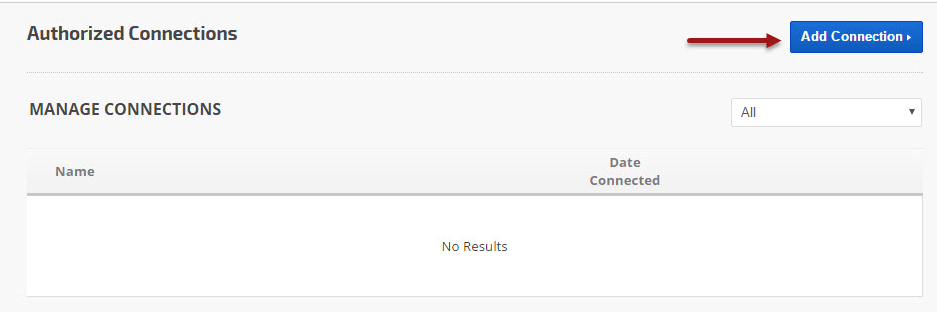
Add Authorized Connection
- Click the Add Connection button to expand the option list.
- Click the YouTube button.
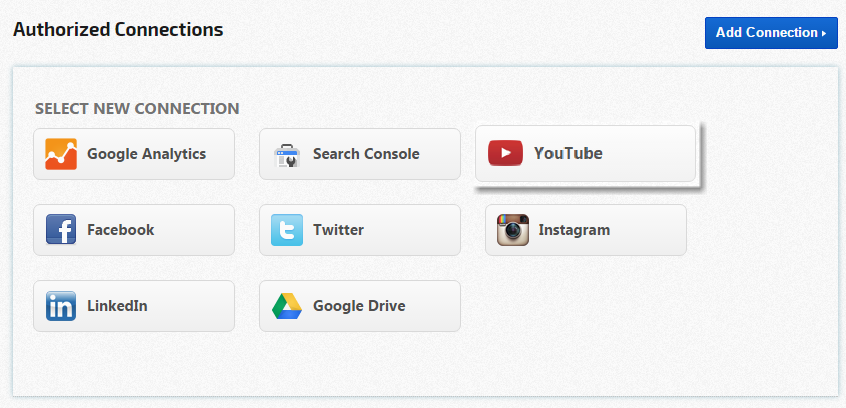
Select the Account
If more than one Google YouTube account is accessed with the computer or device you're using, then Google will ask you to choose an account.

Authorize Rank Ranger YouTube App: Permissions
In order to provide you with YouTube Analytics reports and tools, Rank Ranger requires your authorization to view YouTube reports for your channels and videos, playlists, and activity for display in your social analytics reports in our marketing platform.

More info
Click the
"i" icon to review more information regarding the account permissions.
Click the
OK button to close the window.

Name Your YouTube Connection
You can add as many YouTube accounts to Rank Ranger as you'd like, so we recommend that you name each connection for easy identification when connecting to rank tracking campaigns.

Integrate Campaign with YouTube
After authorizing integration of your YouTube account to our app, you need to connect a YouTube profile with a rank tracking campaign.
- On the
 Campaigns screen, click the gear icon corresponding to the campaign to open Campaign Settings
Campaigns screen, click the gear icon corresponding to the campaign to open Campaign Settings
- Scroll down and select Social Analytics in the sidebar
- In the Select Connection Name for YouTube field, click the down arrow and select the appropriate account.
- Click the Connect button.
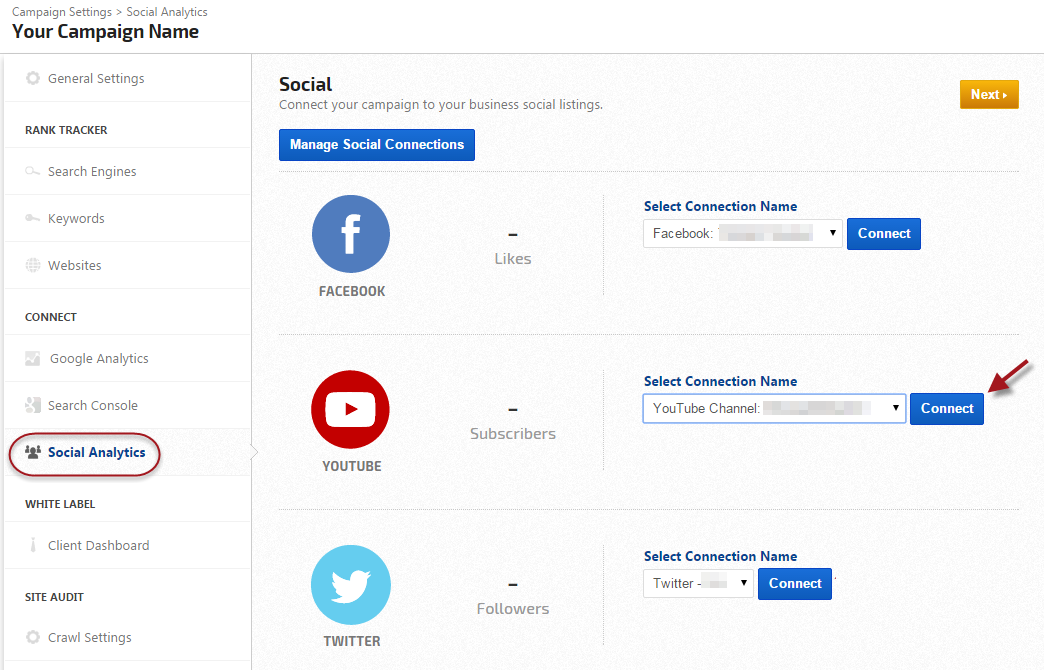
YouTube Connection Successful
When the connection is successful, you will see the YouTube account avatar and name (if you don't then you need to click the Connect button).

To switch to a different YouTube account, click the Disconnect link and repeat the campaign connection.
Click the View Report link to launch the YouTube Channel Analytics Dashboard. When available, you'll find additional YouTube reports and tools in the left sidebar of the Reports & Tools > Digital Marketing > Social Media screen.