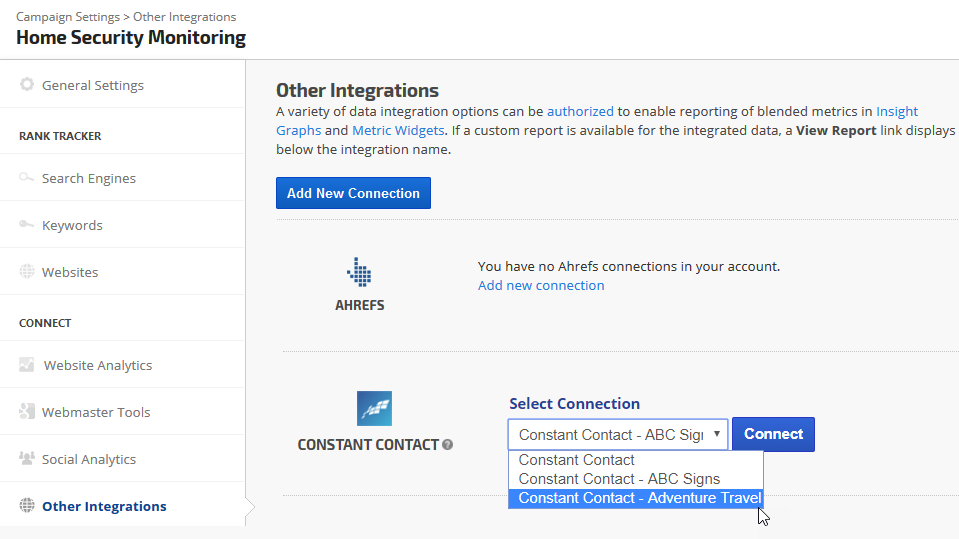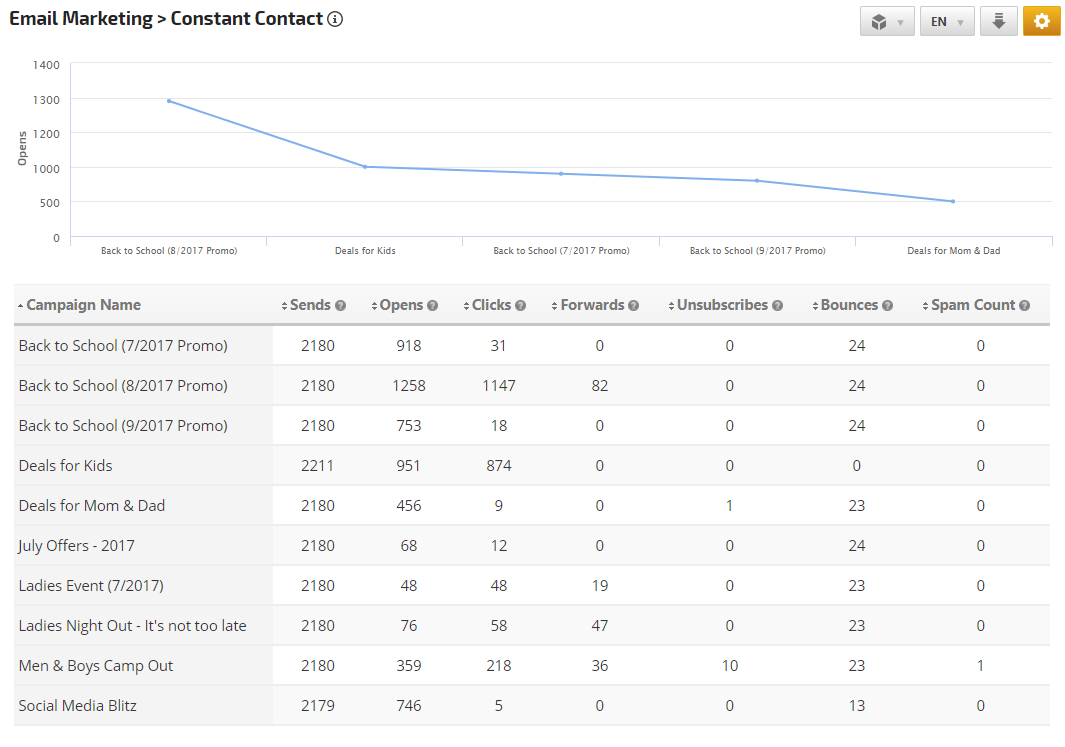Authorize a connection between Constant Contact and Rank Ranger
- Open Account Settings > Authorized Connections
- Click the Add Connection button to expand the option list
- Scroll to the Email Marketing section and click the Constant Contact button

Constant Contact Credentials
Enter the Constant Contact login
username and
password and click the "
Log in" button.

Authorize Integration
Click the
Allow button. This makes Constant Contact report statistics available in your Rank Ranger report.

Name your Connection
This name displays in selection menus in campaign settings, so if you plan to connect more than one Constant Contact account, please use descriptive names that will help you select the correct connection.

The new Constant Contact connection should display in the connections list.

Constant Contact data integration with your rank tracking campaign enables a variety of metrics for displaying the Reports > Other Integrations > Email Marketing section.
From the
Home screen, click the
Campaign Settings (gear) icon corresponding to the campaign you want to connect to a Constant Contact account.
In the left menu click
Other Integrations
- Scroll down and select a Constant Contact list from the available options and click the Connect button.
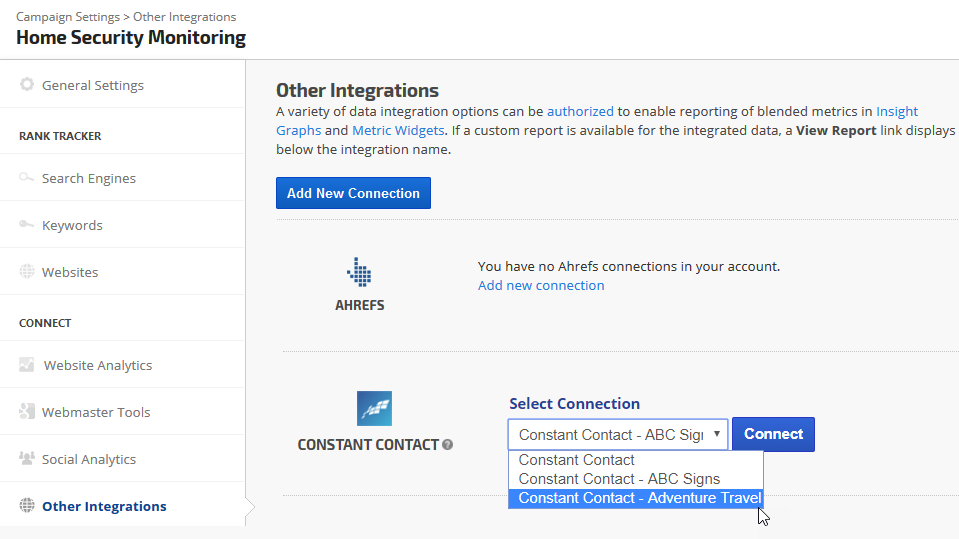
The Email list name should display and you can click the View Report link to launch the Constant Contact report for this campaign.

Repeat for each Rank Ranger campaign that you want to be connected to a Constant Contact list.