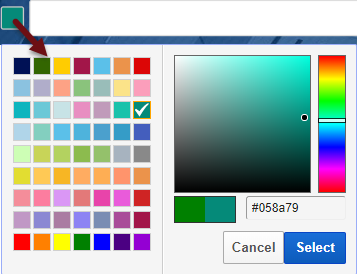You can create single
Metric Widgets to display in web marketing dashboards or PDF reports using AWeber email list statistics. In this example, we created 4 widgets, each for a different metric.

To create an AWeber metric widget, select:
- Data Source: Other Integrations
- Type: AWeber
- Metric: Total Opens, Unique Opens, Total Clicks, Unique Clicks, Sales or Webhits
- List: AWeber accounts can have multiple mailing lists, select the one you want for this graph
- Campaign: select the email campaign name
Color Palette
If the widget will include a trend chart, click the color block that displays to the left of the metric name you entered and select the color that you want displayed in the chart.
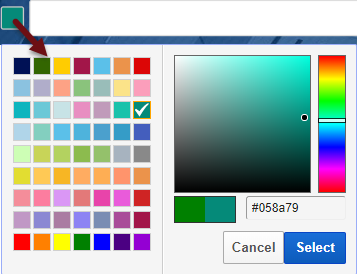
Metric Display Settings
Show or Hide the Trend Chart, and if set to show, then select the Trend Chart Default Date Range (previous period and year do not apply to AWeber data because their API provides one email campaign at a time).

Metric Theme Options
If you don't want the default theme, then click it and select from the other theme options.

Click the
Save button.
AWeber Single Metric Widget
The settings displayed in the instructive screenshots above, produced this single metric widget. Note that with email campaigns, most of the activity takes place during the first few days following the email being sent to the list.