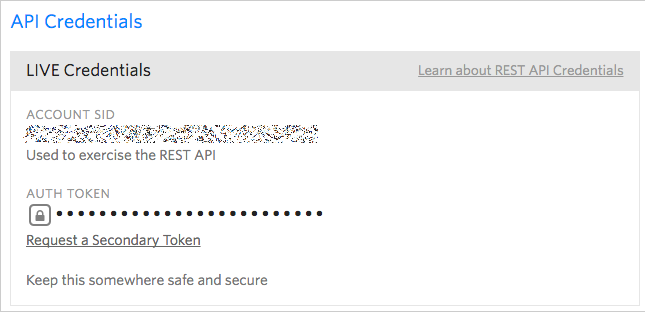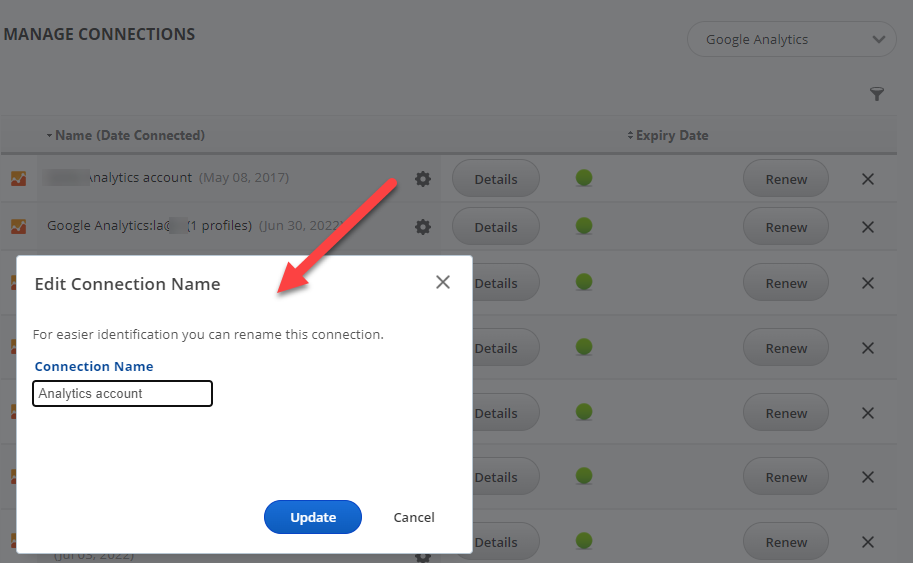You can connect your campaign to a Twilio account if you'd like to include their call and SMS tracking analytics data in your Rank Ranger reports for display in white label dashboards and PDF reports.
In order to connect campaigns to specific Twilio data for different businesses you manage, those businesses need to be set up as sub-accounts, please refer to this Twilio Creating a Subaccount documentation for additional information.
- SEO
- Rank Tracker
- Local SEO
- Mobile SEO
- Link Manager
- Landing Pages
- Social Signals
- On-Page Optimization
- Enterprise SEO Solutions
- Marketing
- Competition Analysis
- Insight Graph
- Keyword Research
- Graphs & Widgets
- Market Reach
- Marketing KPI
- Brand Visibility
- White Label SEO
- Marketing Dashboard
- Client Dashboard
- PDF Reports
- PDF Templates
- Other
- Email Notifications
- Portfolio Management
- Integrations
- Google Analytics
- Search Console
- Pay Per Click
- WeDevelop
- API