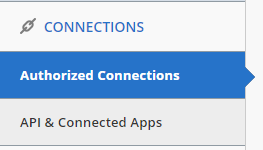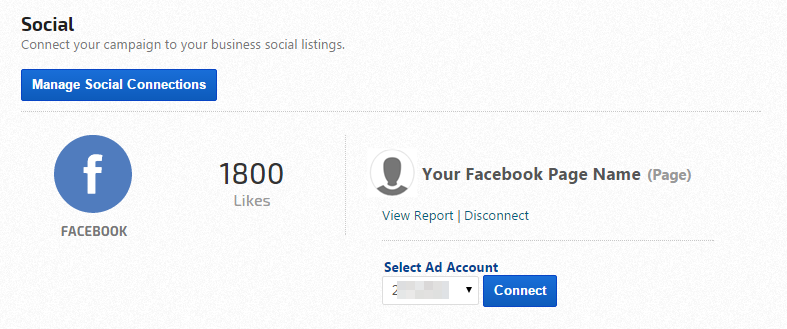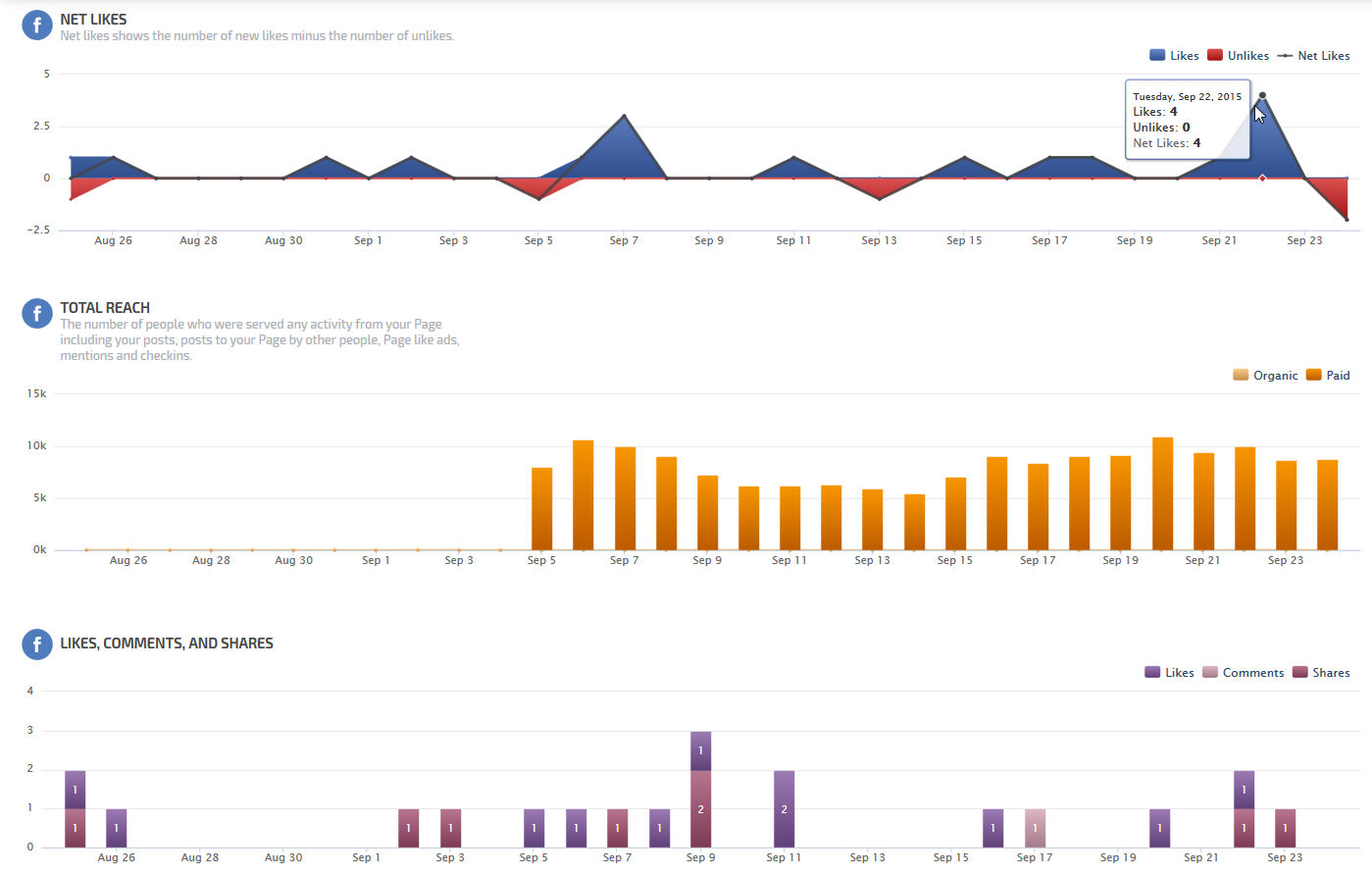Integrate your Facebook account with Rank Ranger for enhanced Facebook Analytics reports that can be viewed in our marketing platform, white label client dashboards and automatically sent in white label PDF format to your clients and managers.
Facebook indicates that their Insights metrics are only generated for a Facebook Page that has more than 100 people that like it. Likewise, demographic metrics, such as age, gender, and location, are available in Page Insights once there is data for 100 or more people.
Facebook requires that you be a Facebook Page Admin and login to your Facebook account in another tab/window prior to connecting the account to Rank Ranger (or ask an Admin to authorize the Rank Ranger connection for you).
Facebook requires that connections to external applications be renewed approximately every 60 days. We send automated emails 14 days before the connection is expected to expire, with a link directly to the Authorized Connection page where you can click a Renew button to prevent expiration and ensure reports contain the data you expect.
Facebook limits the amount of data available via their API to 90 days. We follow Facebook's best practices in order to provide the reporting that they allow. We review third-party developer API changes monthly, so if they change the rules to allow for a longer reporting period, we'll update our reports accordingly.
Note: In case no data is displayed and the connection was Renewed it is recommended for the Facebook Authorized Connections to be reconnected anew by following instructions.
- SEO
- Rank Tracker
- Local SEO
- Mobile SEO
- Link Manager
- Landing Pages
- Social Signals
- On-Page Optimization
- Enterprise SEO Solutions
- Marketing
- Competition Analysis
- Insight Graph
- Keyword Research
- Graphs & Widgets
- Market Reach
- Marketing KPI
- Brand Visibility
- White Label SEO
- Marketing Dashboard
- Client Dashboard
- PDF Reports
- PDF Templates
- Other
- Email Notifications
- Portfolio Management
- Integrations
- Google Analytics
- Search Console
- Pay Per Click
- WeDevelop
- API
Documentation
> Campaigns >
Third Party Integration
Facebook Insights, Page & Ad Analytics
Confirm Your Authorization
Facebook Page Administrators
You must be a Facebook Page Admin in order to authorize data integration. Confirm your status as a Page Admin: when viewing the Facebook page of the company, organization, or product, you should see a Settings option in the upper right of the screen.
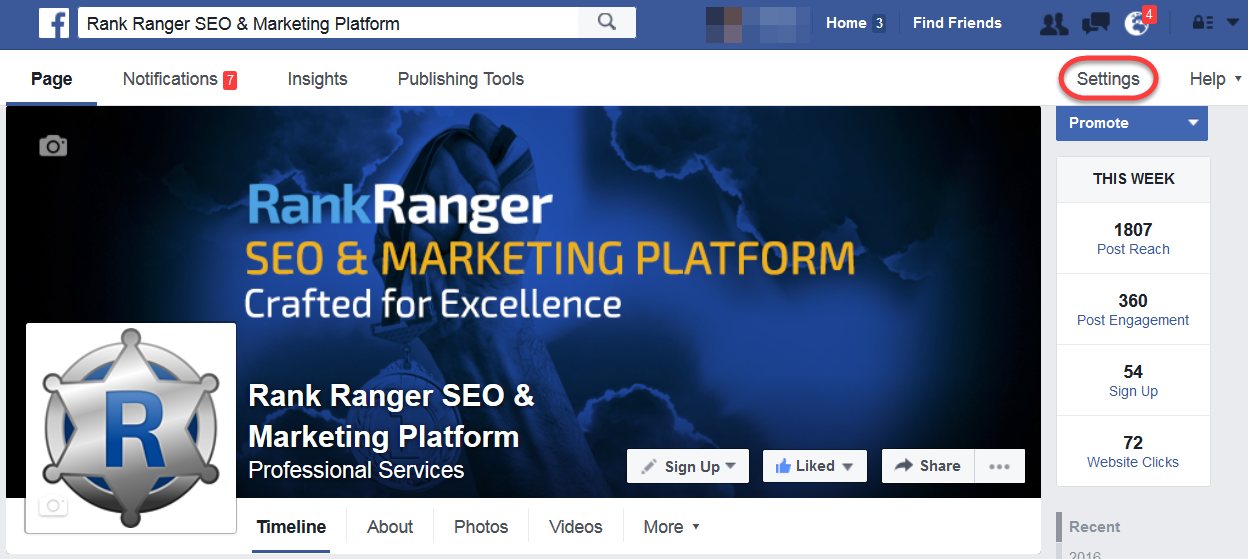
You must be a Facebook Page Admin in order to authorize data integration. Confirm your status as a Page Admin: when viewing the Facebook page of the company, organization, or product, you should see a Settings option in the upper right of the screen.
- If you do not see the Settings option then you will need to ask the page owner to make you a Page Admin.
- If you do see the Settings option, then click it.
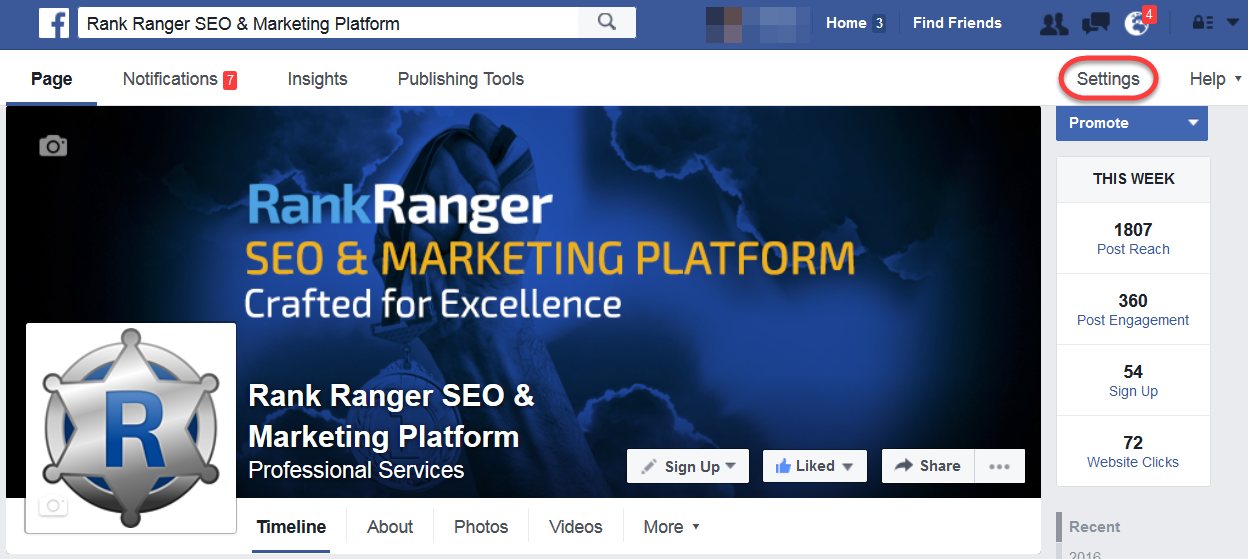
Facebook Page Roles
Navigate to the Page Roles screen and confirm that you are a page Admin, as opposed to Editor, Moderator, Advertiser, or Analyst. If you are not listed as a Page Admin then you will need to request a role upgrade from an existing Page Admin or ask an Admin to authorize the Rank Ranger connection for you.
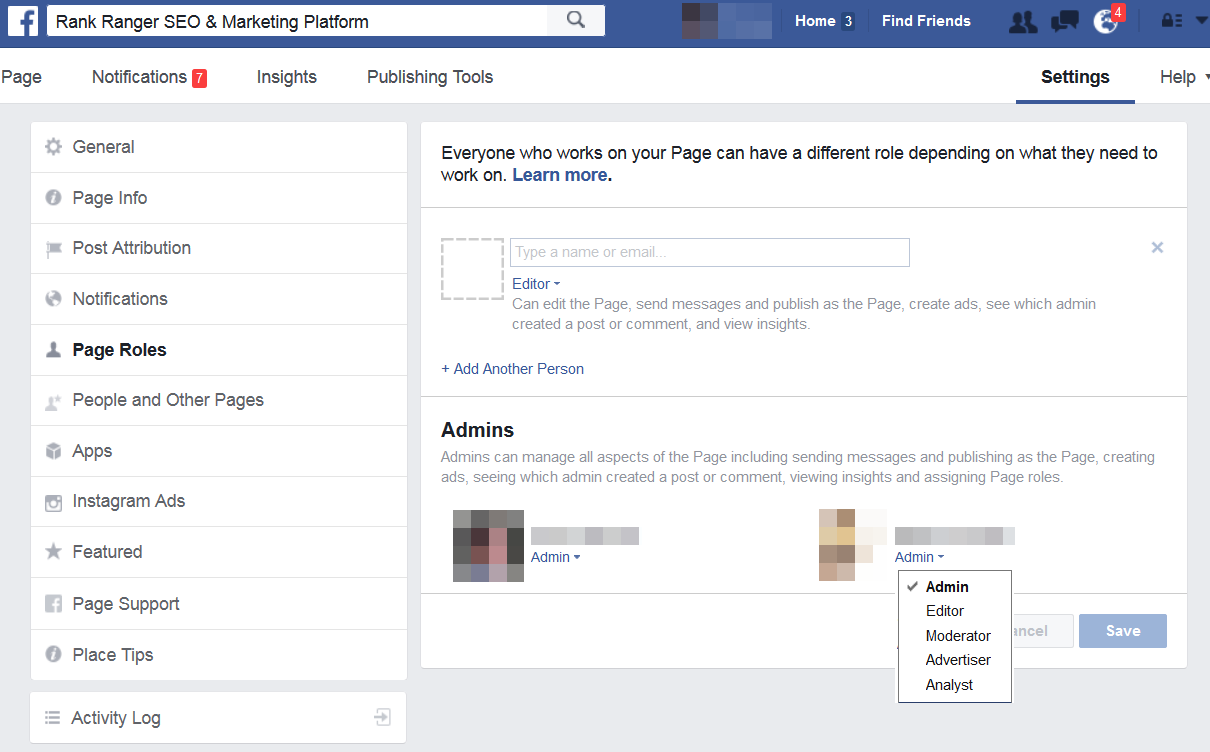
Navigate to the Page Roles screen and confirm that you are a page Admin, as opposed to Editor, Moderator, Advertiser, or Analyst. If you are not listed as a Page Admin then you will need to request a role upgrade from an existing Page Admin or ask an Admin to authorize the Rank Ranger connection for you.
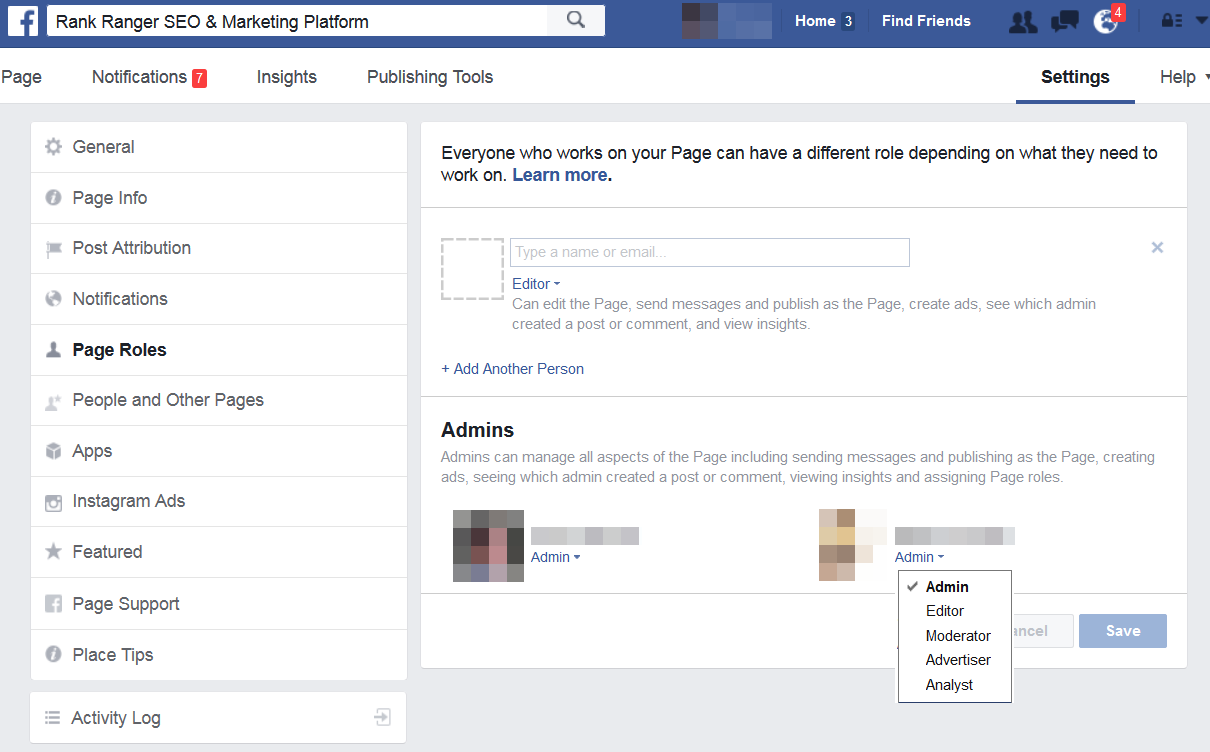
Authorize Facebook Connection
Log in to your Facebook account.
Log in to Rank Ranger and access Account Settings > Authorized Connections from the navigation menu
If no connections have been previously added to your account, you will see a blank Manage Connections table.
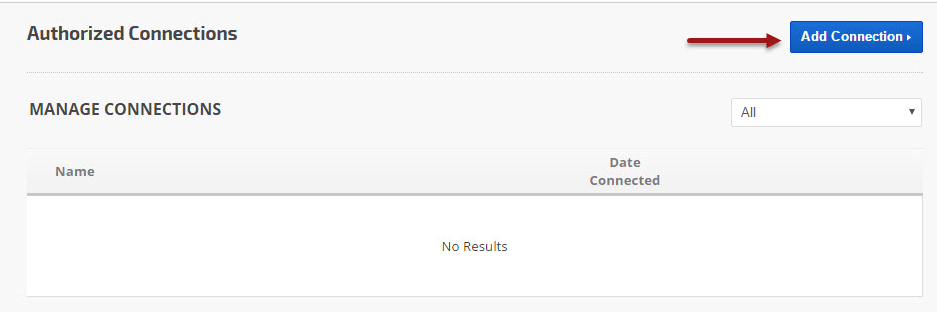
Log in to Rank Ranger and access Account Settings > Authorized Connections from the navigation menu
If no connections have been previously added to your account, you will see a blank Manage Connections table.
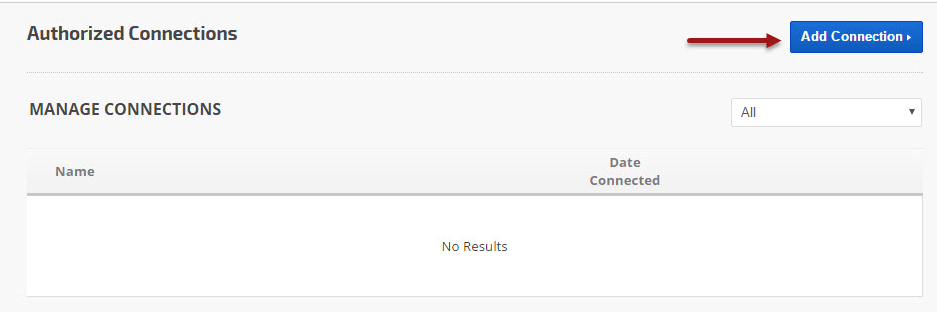
Add Authorized Connection
- Click the Add Connection button to expand the option list.
- Click the Facebook button.
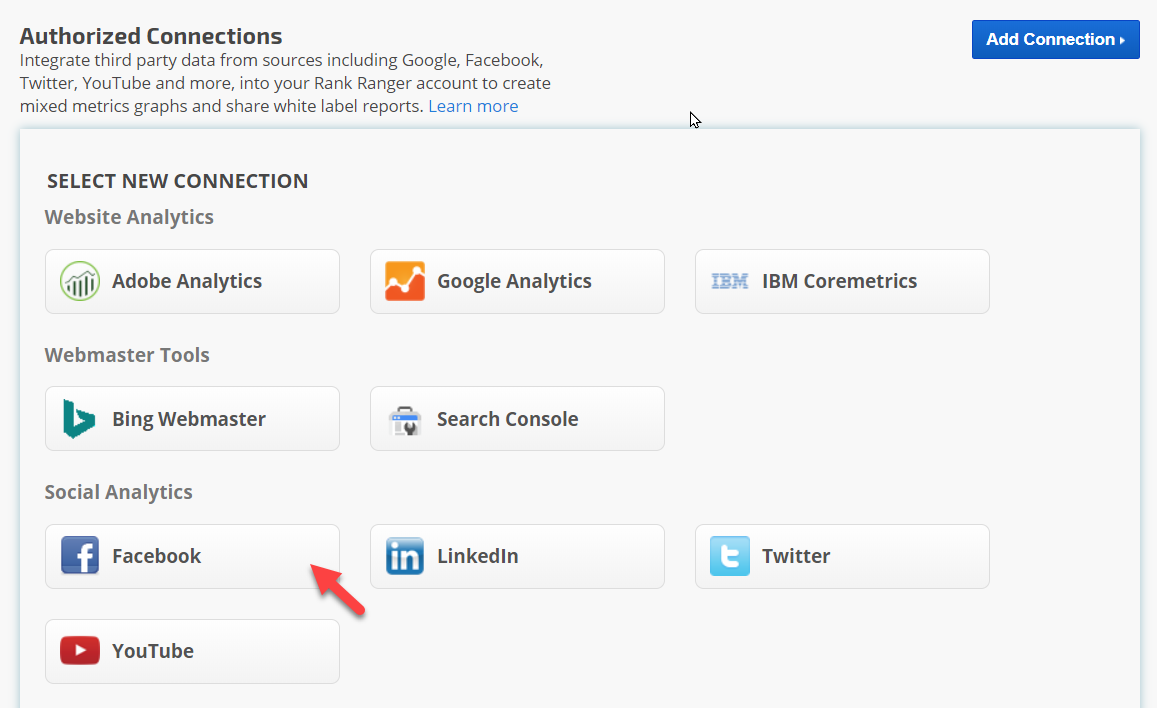
Authorize Rank Ranger Facebook App: Permissions
Authorizing Rank Ranger to access your Instagram Business accounts.
In a later step, you will determine what Rank Ranger can do with the accounts you selected. Select the Instagram Business Account and click the Next button.
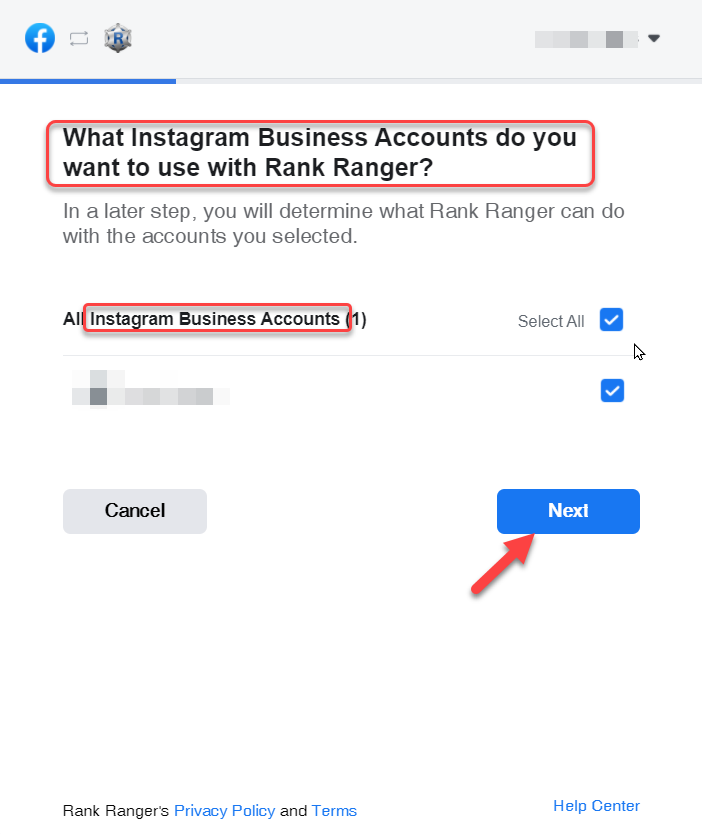
Review each permission and click the Done button when you've completed your choices.
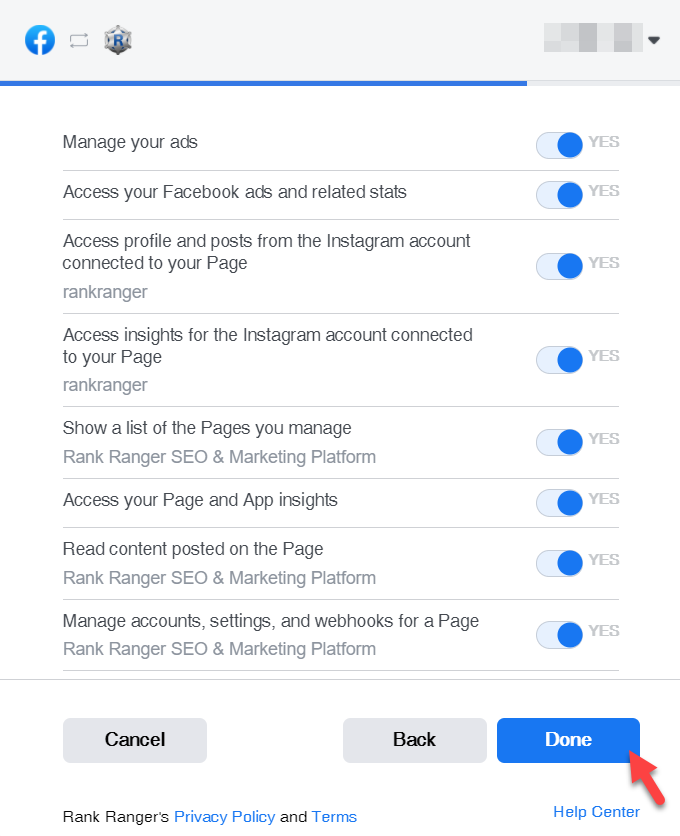 On the "You've now linked Rank Ranger to Facebook" screen click "OK"
On the "You've now linked Rank Ranger to Facebook" screen click "OK"
In order to provide you with Facebook and Instagram reports and tools, Rank Ranger requires your authorization to receive your public profile information, access your Instagram Business account, Facebook Page and App insights, ads, and related stats for display in your social analytics reports in our marketing platform. Authorization also enables you to post to your Facebook Page, read and respond to messages and manage ads through our app.
Rank Ranger will receive your name and profile picture. This doesn't let Rank Ranger post to Facebook without your permission. Continue as "FB account" or Log into another account.
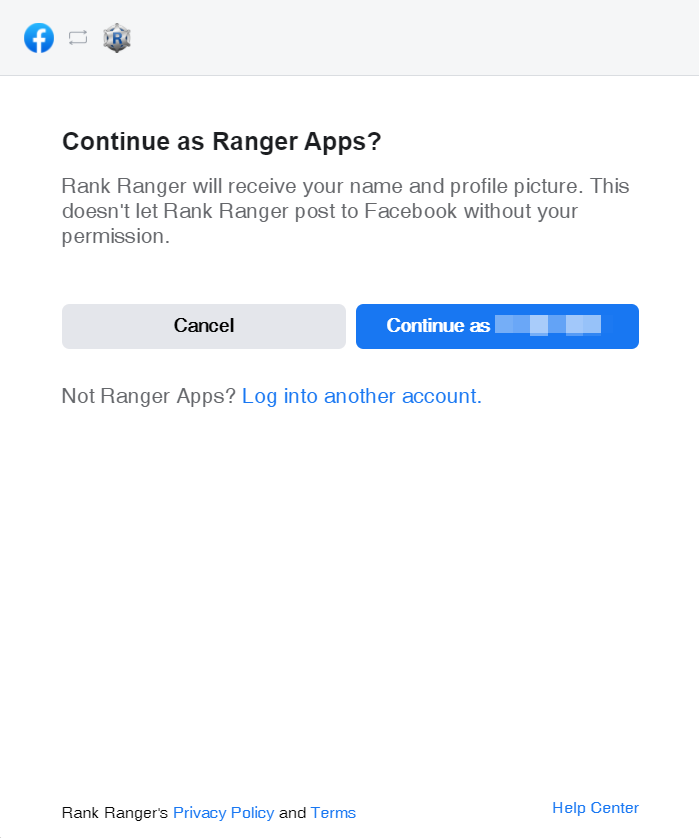
Rank Ranger will receive your name and profile picture. This doesn't let Rank Ranger post to Facebook without your permission. Continue as "FB account" or Log into another account.
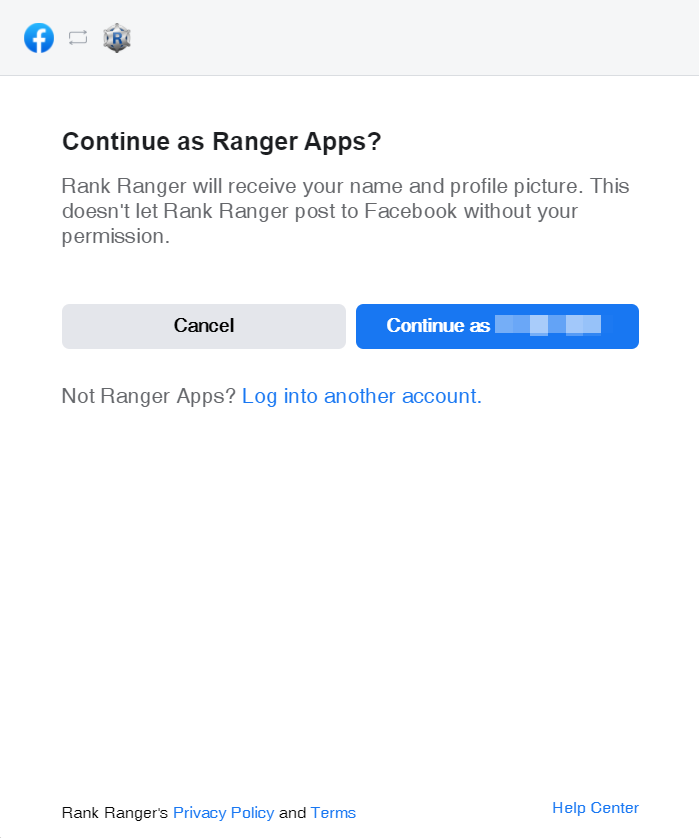
Authorizing Rank Ranger to access your Instagram Business accounts.
In a later step, you will determine what Rank Ranger can do with the accounts you selected. Select the Instagram Business Account and click the Next button.
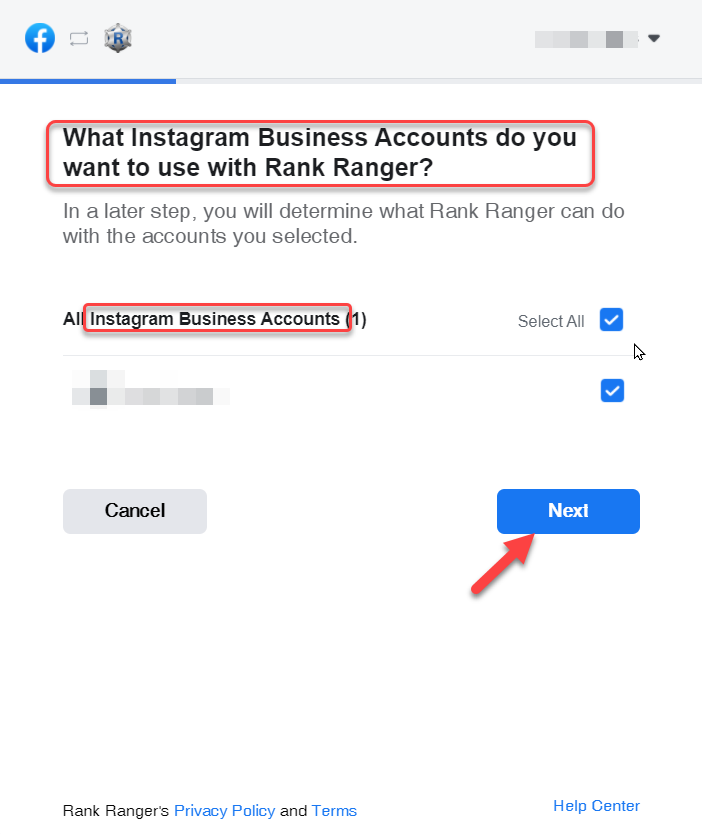
Authorize Rank Ranger to access your Facebook Page by checking next to the desired FB page and clicking the Next button.
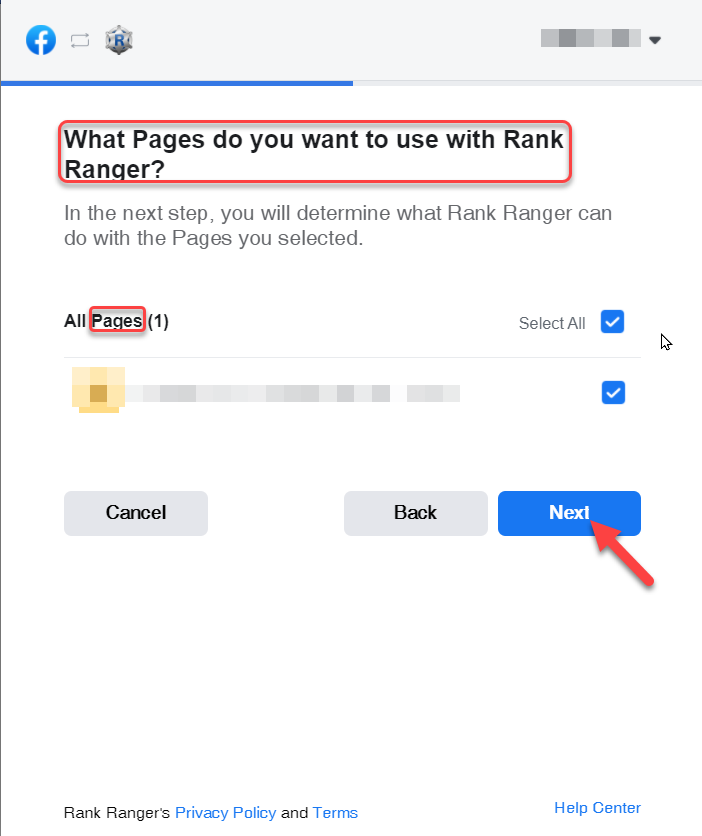
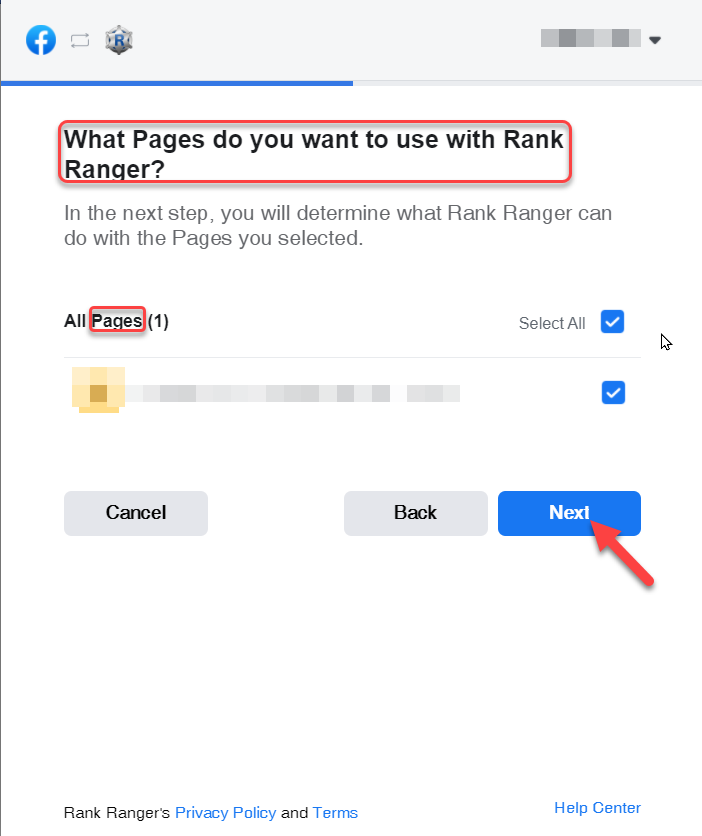
Review each permission and click the Done button when you've completed your choices.
- Manage your ads allows our app to manage ads associated with the Page
- Access your Facebook ads and related stats allows our app to access the Ads Insights API to pull Ads report information
- Access profile and posts from the Instagram account connected to your Page enables us to provide you with Analytics reports for your Instagram account
- Show a list of Pages you manage allows our app to access the list of the Pages that you manage
- Access your Page and App Insights enables us to provide you with Insights reports and graphs
- Read content posted on the Pages allows our app to read user-generated content on the Page, such as posts, comments, and ratings
- Manage accounts, settings, and webhooks for a Page allows our app to subscribe and receive webhooks about activity on the Page, and to update settings on the Page
- Create and manage ads for your Page allows our app to manage ads associated with the Page
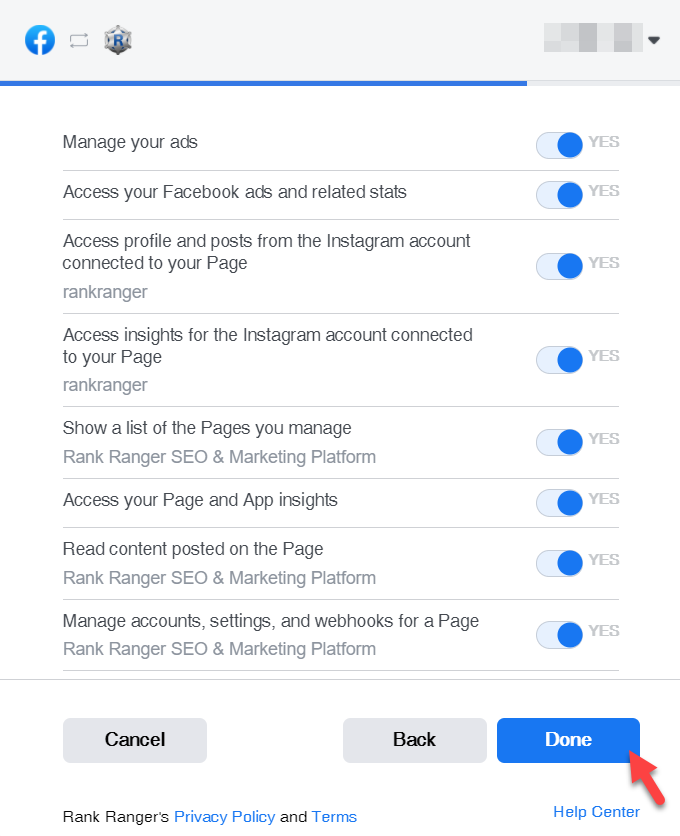
Name Your Facebook Connection
You can add as many Facebook accounts and pages to Rank Ranger as you'd like, so we recommend that you name each connection for easy identification when connecting to rank tracking campaigns.
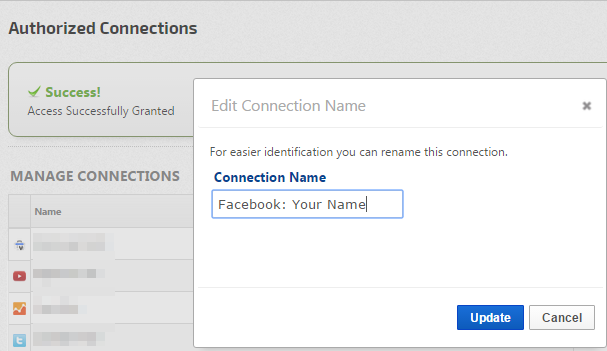
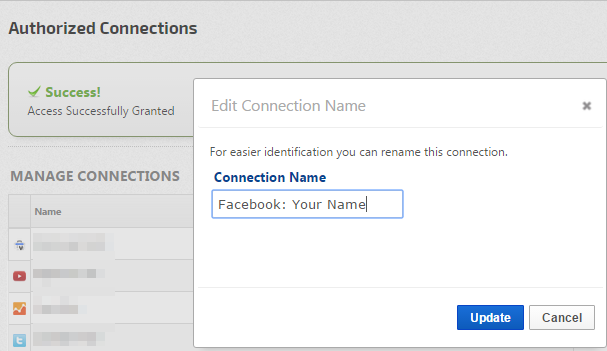
Learn more about managing your Authorized Connections.
For instruction on how to Connect Instagram to Rank Tracking Campaign go to the following link.
For instruction on how to Connect Instagram to Rank Tracking Campaign go to the following link.
Connect Facebook to Rank Tracking Campaign
Integrate Campaign with Facebook
After authorizing the integration of your Facebook account to our app, you need to connect a Facebook account, page, and ad profile (ads are optional) with a rank tracking campaign.
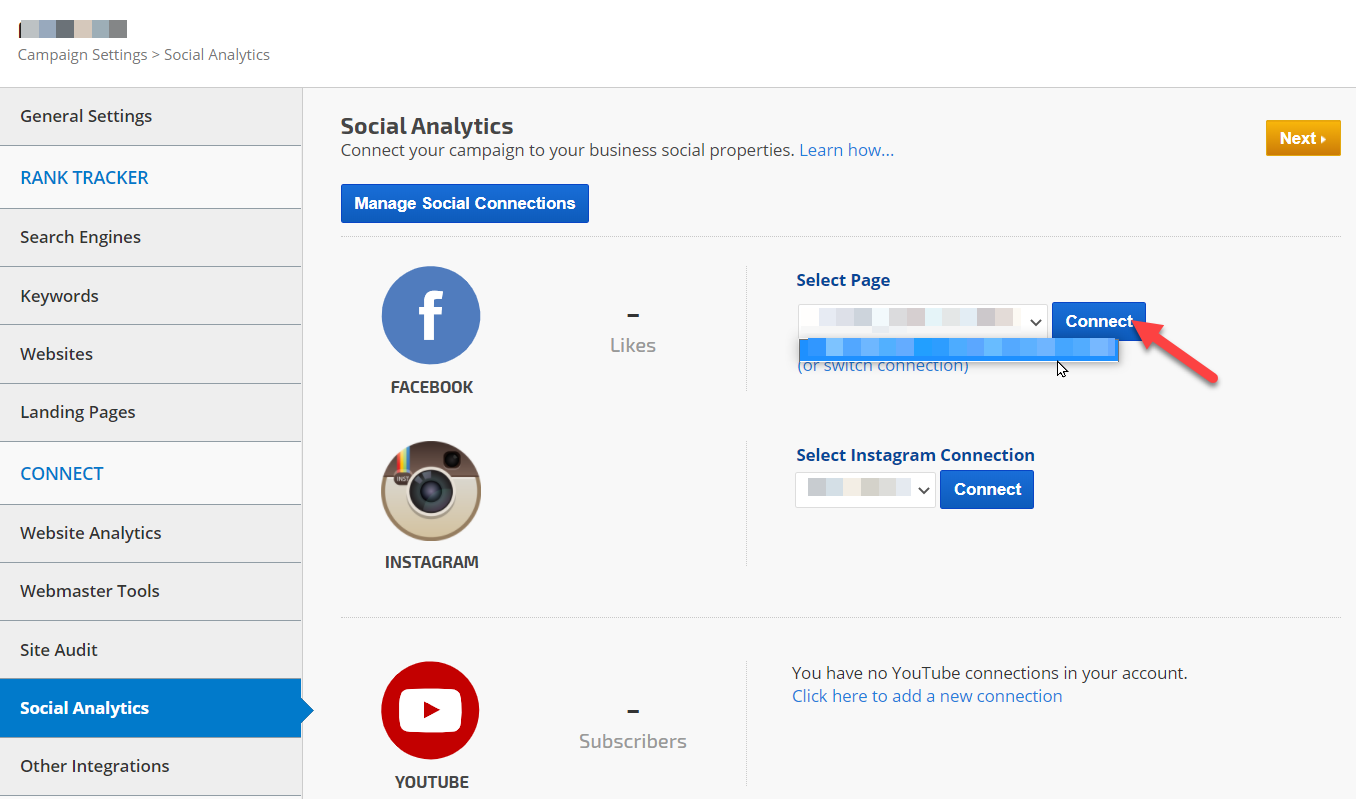
After authorizing the integration of your Facebook account to our app, you need to connect a Facebook account, page, and ad profile (ads are optional) with a rank tracking campaign.
- On the
 Campaigns screen, click the gear icon corresponding to the campaign to open Campaign Settings
Campaigns screen, click the gear icon corresponding to the campaign to open Campaign Settings - Scroll down and select Social Analytics in the sidebar
- In the Select Connection Name for the Facebook field, click the down arrow and select the appropriate Facebook account.
- Click the Connect button.
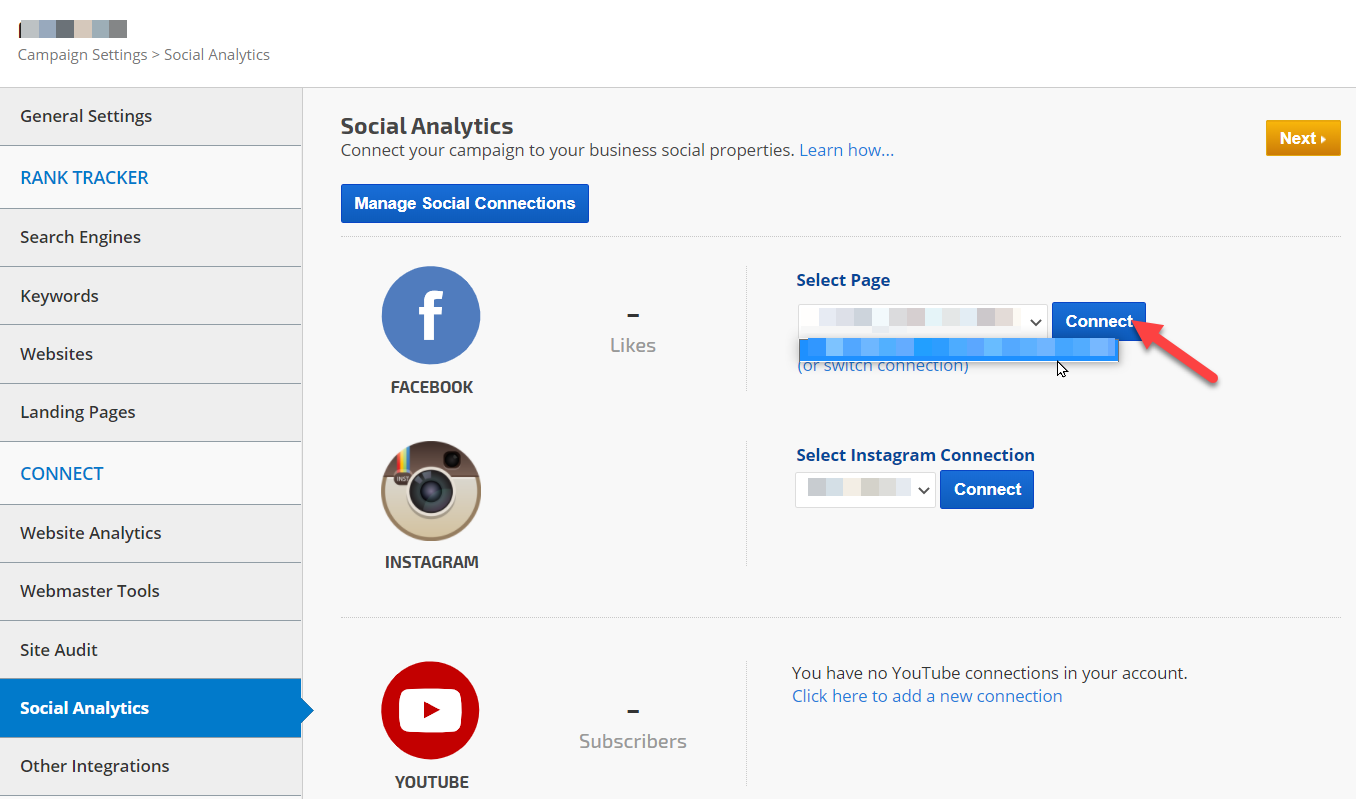
Facebook Page Selection
When the account connection has been completed, you will see a Select Page menu. Select the Facebook page that corresponds to the campaign and click the Connect button.
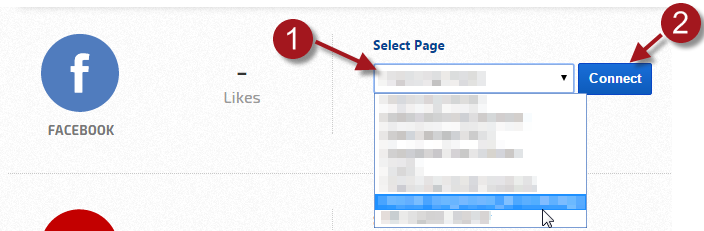
When the account connection has been completed, you will see a Select Page menu. Select the Facebook page that corresponds to the campaign and click the Connect button.
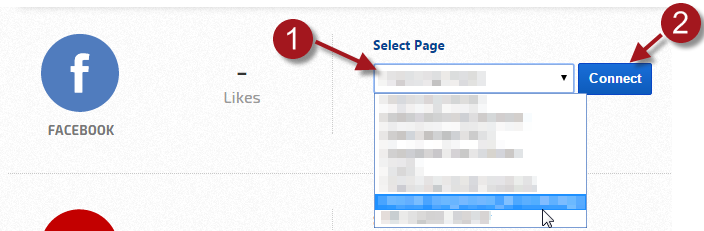
Facebook Connection Successful
When the connection is successful, you will see the Facebook account avatar and name (if you don't then you need to click the Connect button).
To switch to a different Facebook account, click the Disconnect link and repeat the campaign, page, or ad account connection.
Click the View Report link to launch the Facebook Insights Overview report. You'll find additional Facebook reports and tools in the left sidebar of the Reports & Tools > Digital Marketing > Social Media screen including Facebook Post impressions and performance, Facebook audience analytics, Facebook Page messages and timeline, and Facebook Ads.
When the connection is successful, you will see the Facebook account avatar and name (if you don't then you need to click the Connect button).
Connect Facebook Ad Account
If the Facebook account has an Ad Account relating to the campaign
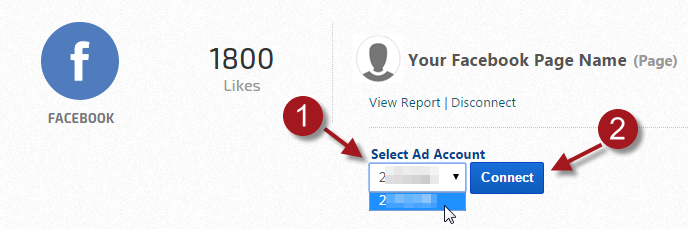
If the Facebook account has an Ad Account relating to the campaign
- Select the Ads Account
- Click the Connect button
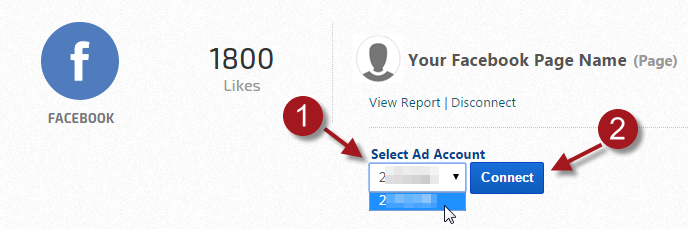
Facebook Ad Account Connection Successful
When a Facebook Ad account is successfully connected the ad account number displays.
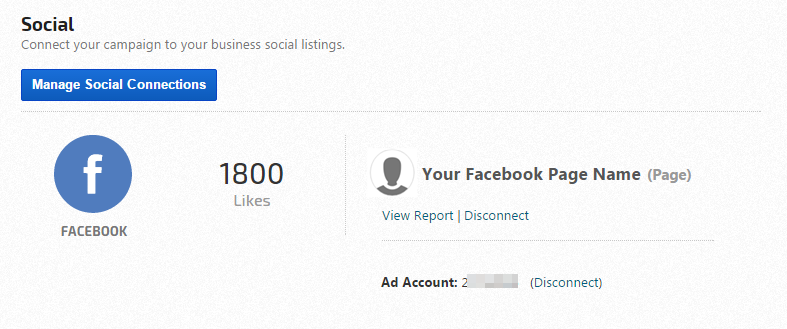
When a Facebook Ad account is successfully connected the ad account number displays.
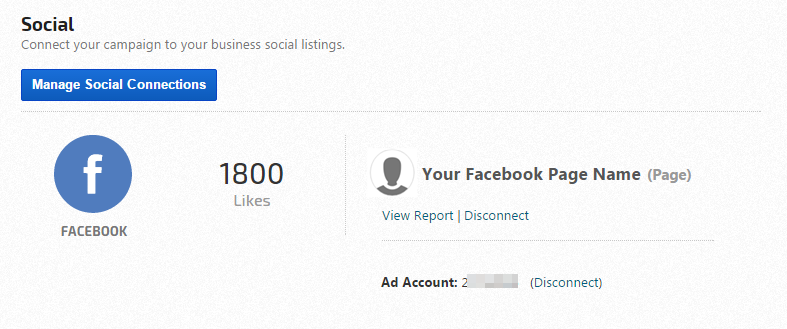
To switch to a different Facebook account, click the Disconnect link and repeat the campaign, page, or ad account connection.
Click the View Report link to launch the Facebook Insights Overview report. You'll find additional Facebook reports and tools in the left sidebar of the Reports & Tools > Digital Marketing > Social Media screen including Facebook Post impressions and performance, Facebook audience analytics, Facebook Page messages and timeline, and Facebook Ads.
Facebook Insights Overview
The Facebook Insights Overview displays:
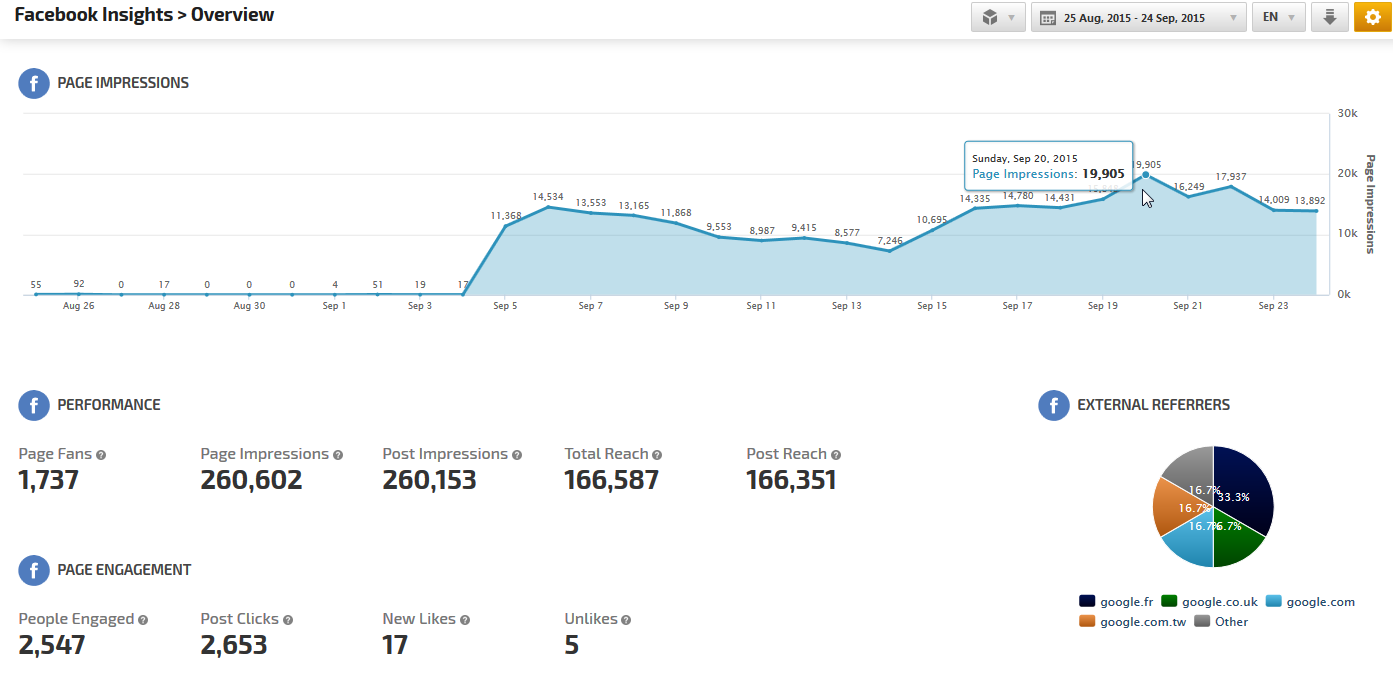
The Facebook Insights Overview displays:
- Page Impressions Graph
- Performance including Page Fans, Post and Page Impressions and Total Reach
- Page Engagement
- External Referrers Graph
- Net Likes Graph (new likes minus the number of unlikes)
- Total Reach Graph
- Likes, Comments and Shares Graph
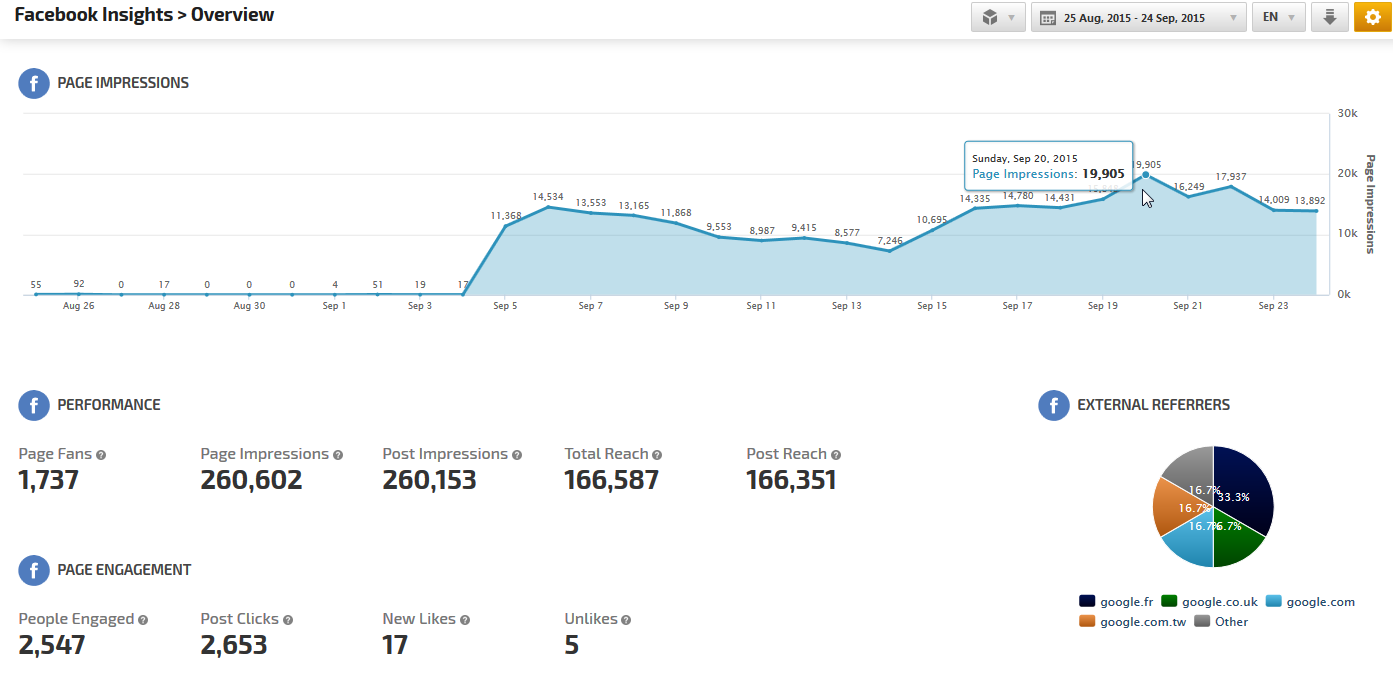
Glossary of Facebook Metrics
Page Metrics
- New Likes: the number of new people who have liked the Facebook Page.
- Page Checkins: the number of times that people have indicated in a Facebook post referencing the Facebook Page that they visited the business or organization's physical location by utilizing the checkin option in a personal post.
- Page Fans (aka Likes): the total number of people who have liked the Page. (Unique Users)
- Page Impressions: the number of impressions seen of any content associated with the Page. (Total Count)
- Page Likes (aka Fans): the total number of people who have liked the Page. (Unique Users)
- Page Mentions: the number of mentions of the Page that are attributed to your ads. A mention happens when a person types @ followed by your Page name, then selects your Page name from a list, in a Facebook post or comment.
- Page Stories: the number of stories created about the Page.
- People Engaged: the number of people who engaged with the Page. Engagement includes any click or story created. (Unique Users)
- Total Reach: the number of people who have seen any content associated with the Page. (Unique Users)
- Unlikes: the number of Unlikes of the Page (e.g., users who previously Liked the page, and later clicked the Unlike this Page option).
Page Post Metrics
- Organic Impressions: the total number of unique people who were show your Page post through unpaid distribution.
- Paid Impressions: the total number of unique people who were shown your post as a result of ads
- Post Clicks: the number of clicks on any of your content. Stories generated without clicks on page content (e.g., liking the page in Timeline) are not included. (Total Count)
- Post Impressions: the number of impressions resulting from all Page posts. (Total Count)
- Post Likes: the total number of unique likes per post.
- Post Reach: the number of people who saw any of the Page posts. (Unique Users)
- Post Shares: the total number of times someone shared a Page post.
- Posts by a Page: the number of times content posted by a Facebook Page has been referenced on another page.
- Posts by People on a Page: the number of times that people posted on a page.
- Post Type: Facebook's categorization of the post type can be link, photo, status, etc.
- Targeting: audience segments defined for post ad distribution.
Facebook Ad Metrics
- Avg. CPC (Average Cost per Click): The total cost of all clicks divided by the total number of clicks
- Average Position: The average position of the campaign's ads on the SERP
- Clicks: the number of clicks on your Bing ads triggered by each keyword
- Conversions: The total number of conversions resulting from clicks on ads triggered by keyword
- Conversion Rate: The number of conversions divided by the total number of clicks
- CPA (Cost per Action: Total cost divided by the number of conversions
- CTR (Click Through Rate): The percentage of times users clicked on your ads when they were displayed on the SERP (calculated as clicks divided by impressions)
- Impressions: the number of times your Bing ads were displayed on Google SERPs
- Match Type: Column showing the keyword match type in Bing Ads (Exact, Phrase or Broad)
- Return on Ad Spend: Revenue divided by spend, expressed as a percentage
- Revenue: Total revenue from conversions (revenue per-conversion times the number of conversions, calculated using a per-conversion revenue amount provided by the administrator)
- Spend: Total cost of the clicks for each keyword
- Total Ad Spend: The total cost of all clicks
Facebook Performance Reporting
Integrate Facebook Insights & Ads data for social media and PPC performance analysis in these reports and graphs:
- Facebook Insights Overview
- Facebook Insights Posts
- Facebook Insights Audience
- Facebook Account Ads Performance
- Facebook Ads Campaigns Performance
- Insight Graph
- Metric Widgets
About Facebook Business Manager
Facebook requires a personal user account login with Page Admin role in order to integrate their Page Insights and Ad performance report data with Rank Ranger. According to Facebook, Business Manager permissions cannot be used for access to reporting data via the Facebook Page or Ads Reporting API.
Our development team has thoroughly researched the Facebook Business Manager API and learned that it does not provide access to reporting data or the ability to allow our users one login for all Facebook pages and ad accounts. This is clarified in the Facebook Developer documentation that indicates:
Our development team has thoroughly researched the Facebook Business Manager API and learned that it does not provide access to reporting data or the ability to allow our users one login for all Facebook pages and ad accounts. This is clarified in the Facebook Developer documentation that indicates:
Facebook Business Manager helps businesses and agencies manage Facebook Pages, ad accounts and apps in one place.Reporting data is not currently available via the Facebook Business Manager API, if that changes in the future our development team will research and implement the appropriate options for our users.
Business Manager API's can help manage multiple ad account assets and permissions.
You can also automate creating ad accounts.
In Business Manager you connect ads-related assets and other business assets for:
- Project and permission management
- Run campaigns on behalf of another company.
- Create ad accounts and assign credit to buy ads.
Available Third Party Integrations
Third Party data can be used to create individual or blended metrics Insight Graphs and Single Metric Widgets and is also available in a wide variety of reports.
Authorize these Connections for comprehensive marketing reports and graphs: See a list of the available Third Party connections in the below "Related" section.
Related
- Google Analytics Integration
- Google Search Console (Webmaster Tools) Integration
- Google Drive
- Twitter Analytics Integration
- LinkedIn Analytics
- YouTube Analytics Integration
- Instagram Analytics
- IBM Coremetrics Digital Analytics
- Bing Webmaster Tools
- Yext Statistics
- Call Tracking Metrics
- MailChimp Email List & Campaign Statistics
- Zapier (Beta)
- Bing Ads Data Integration
- Constant Contact Email Marketing
- CallRail Integration
- AWeber Email Marketing
- Adobe Analytics Integration
- Twilio Call & SMS Tracking Integration
- Google My Business
- Rank Ranger's Looker Studio Connector (Data Studio)
- WooCommerce Integration
- Asana Project Management Integration
- Invoco Telecom Integration
- WhatConverts Integration