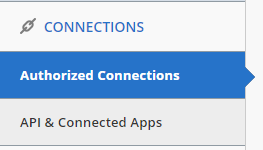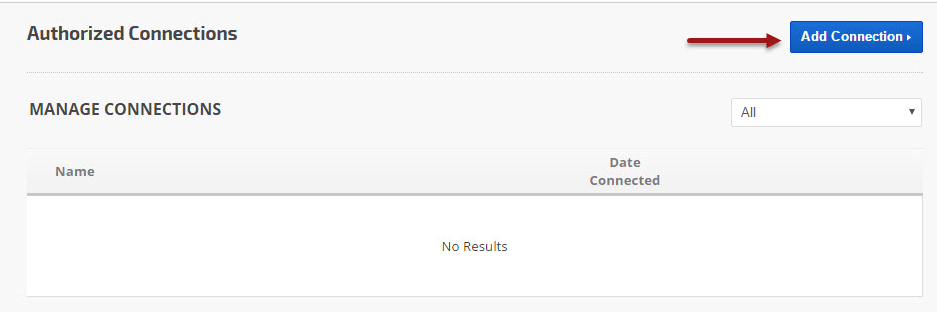- SEO
- Rank Tracker
- Local SEO
- Mobile SEO
- Link Manager
- Landing Pages
- Social Signals
- On-Page Optimization
- Enterprise SEO Solutions
- Marketing
- Competition Analysis
- Insight Graph
- Keyword Research
- Graphs & Widgets
- Market Reach
- Marketing KPI
- Brand Visibility
- White Label SEO
- Marketing Dashboard
- Client Dashboard
- PDF Reports
- PDF Templates
- Other
- Email Notifications
- Portfolio Management
- Integrations
- Google Analytics
- Search Console
- Pay Per Click
- WeDevelop
- API
Twitter Analytics Integration
Integrate your Twitter account with Rank Ranger for enhanced Twitter Analytics reports that can be viewed in our marketing platform, white label client dashboards and automatically sent in white label PDF format to your clients and managers.
Authorization is quickest if you are logged into your Twitter account in another tab/window prior to connecting the account to Rank Ranger.
Once you've completed your Twitter integration, it can take up to 24 hours for your first report to contain complete data. Twitter doesn't provide us with your historic data, however, Rank Ranger has an automated system that will collect and store your Twitter data daily in our Big Data Center so over time you'll be able to view comparative Twitter Analytics statistics in your social dashboard.
*Social Analytics is currently in the Beta test stage, contact us if you would like to participate in our Beta Test Group.*
Authorization is quickest if you are logged into your Twitter account in another tab/window prior to connecting the account to Rank Ranger.
Once you've completed your Twitter integration, it can take up to 24 hours for your first report to contain complete data. Twitter doesn't provide us with your historic data, however, Rank Ranger has an automated system that will collect and store your Twitter data daily in our Big Data Center so over time you'll be able to view comparative Twitter Analytics statistics in your social dashboard.
*Social Analytics is currently in the Beta test stage, contact us if you would like to participate in our Beta Test Group.*