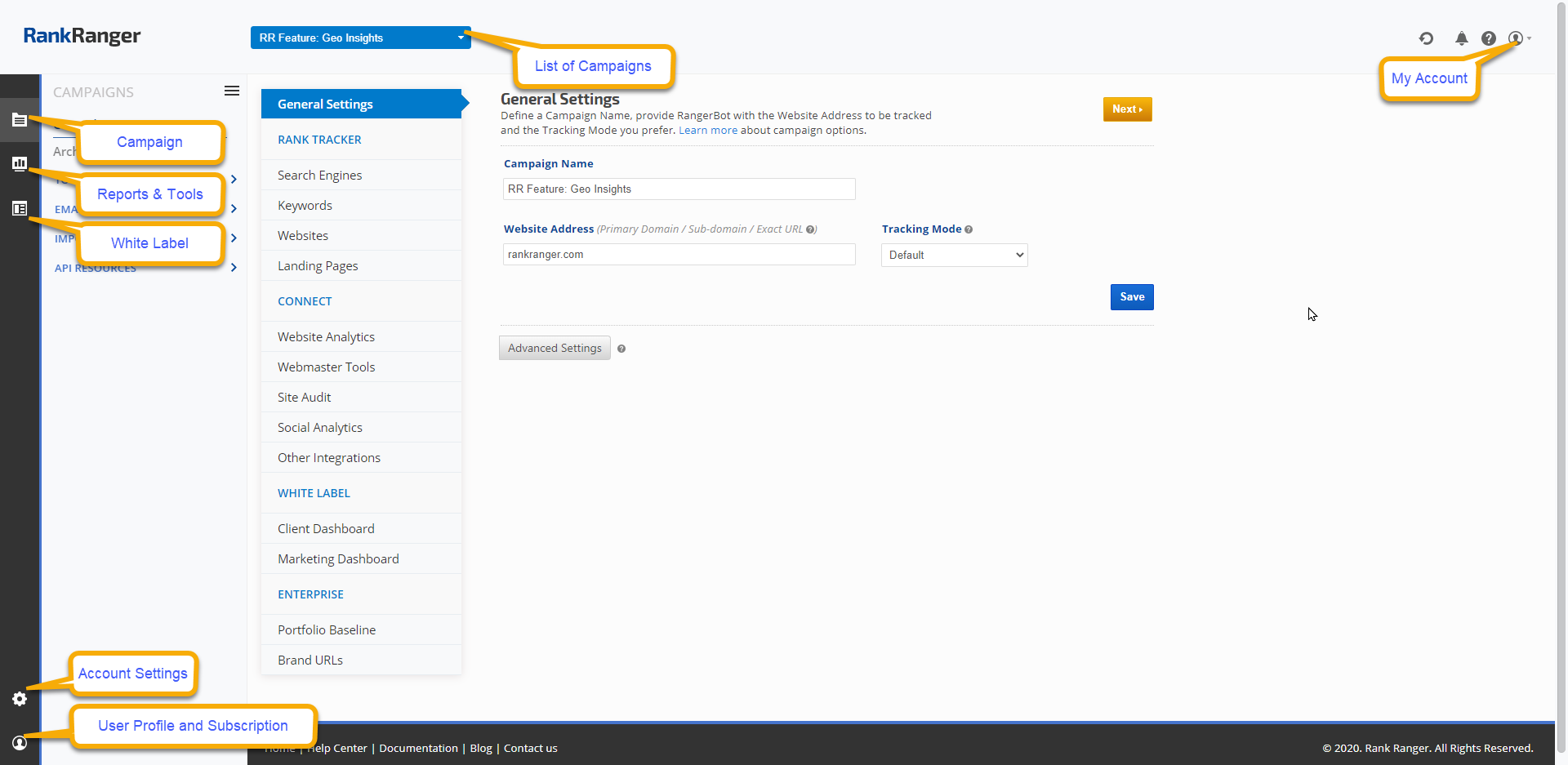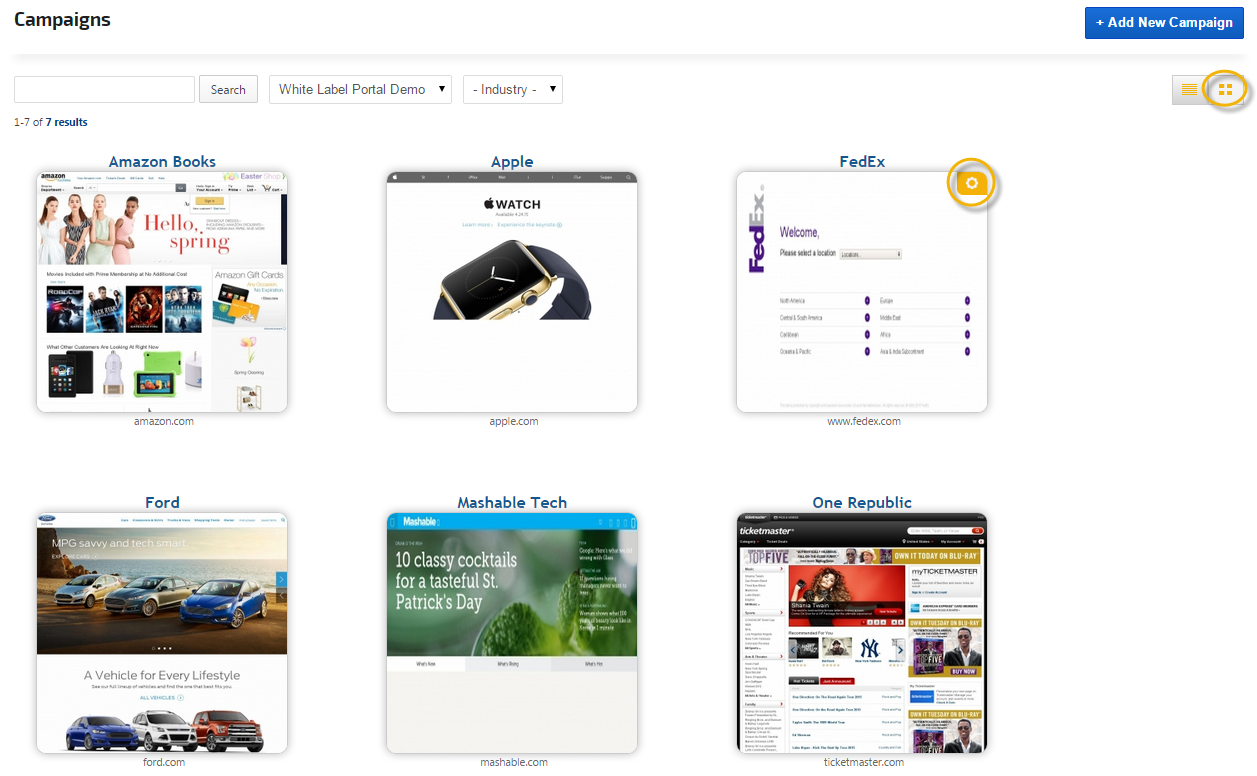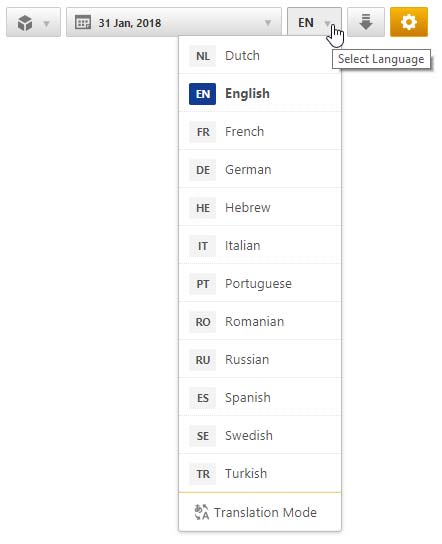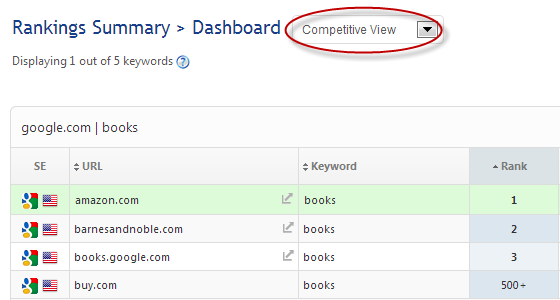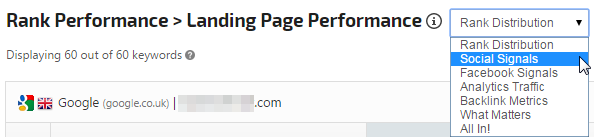Rank Ranger's goal is to provide you with a pleasant and efficient user interface that’s uncluttered and user-friendly.
Our documentation contains many images to assist users - simply click an
image to view an enlarged screenshot demonstrating a screen location
or procedure, or view a video tutorial.
- SEO
- Rank Tracker
- Local SEO
- Mobile SEO
- Link Manager
- Landing Pages
- Social Signals
- On-Page Optimization
- Enterprise SEO Solutions
- Marketing
- Competition Analysis
- Insight Graph
- Keyword Research
- Graphs & Widgets
- Market Reach
- Marketing KPI
- Brand Visibility
- White Label SEO
- Marketing Dashboard
- Client Dashboard
- PDF Reports
- PDF Templates
- Other
- Email Notifications
- Portfolio Management
- Integrations
- Google Analytics
- Search Console
- Pay Per Click
- WeDevelop
- API
Documentation
> Getting Started Resources >
Need Help Getting Started?
User Guide
Navigating Rank Ranger
Account Settings Menu
Account Management
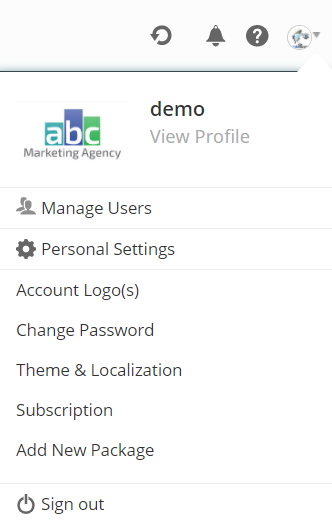
Hover over the person icon and select an option or click the Settings icon to access the following settings and information:
USERS
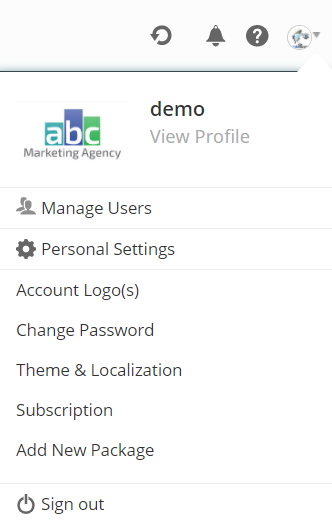
Hover over the person icon and select an option or click the Settings icon to access the following settings and information:
USERS
- Manage Users (edit users, sub-user login credentials)
- Personal User Settings
- Account Logos (for display in White Label reports and dashboards)
- Change Password (Account Password and Email), see also Password Recovery
- Theme & Localization to establish global account default settings (e.g., theme colors, report & tool screen layout, language, date format, PDF report and Client Dashboard settings).
Profiles
Organize & Categorize
You can add (and edit or delete) Profiles for the organization of rank tracking and link building campaigns into associated categories. This feature is also used to group multiple campaigns together in one white label client dashboard for single-sign on.
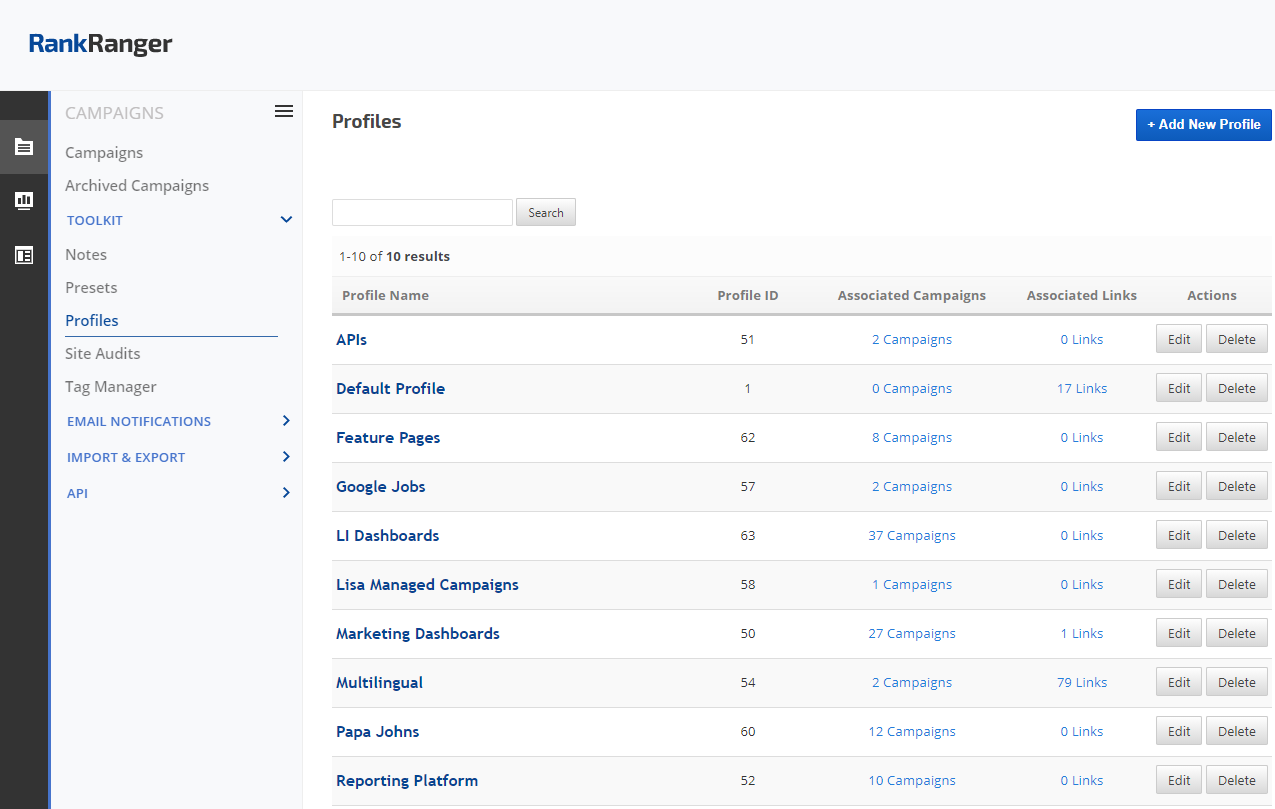
You can add (and edit or delete) Profiles for the organization of rank tracking and link building campaigns into associated categories. This feature is also used to group multiple campaigns together in one white label client dashboard for single-sign on.
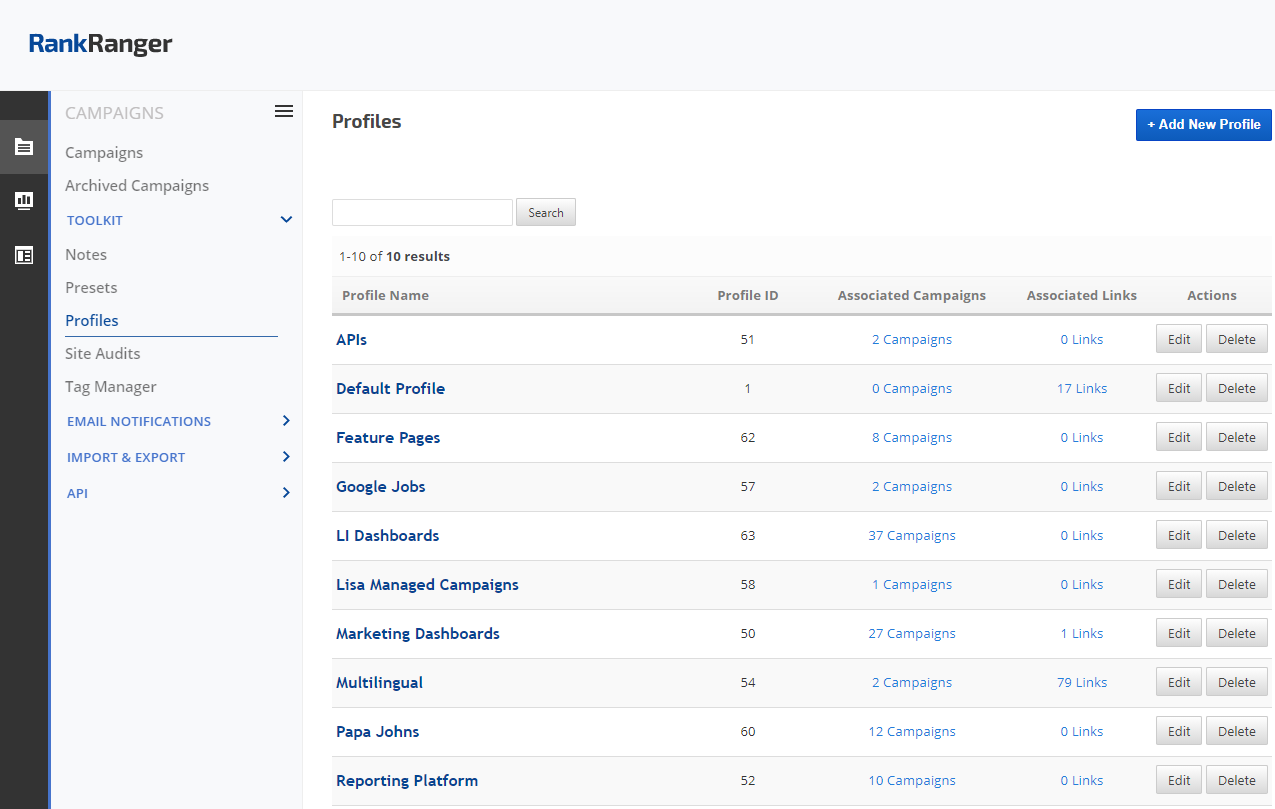
Help
Access the help you need:
HELP
CONTACT SUPPORT Phone support is available to Enterprise customers based on a Service Level Agreement.
Helpful Hints & More Information
Throughout the user interface, you will find helpful hints and information icons.

Click the information icon to access the illustrated documentation that corresponds to the report you're viewing.
Hover over a question mark icon to reveal helpful hints, instructions, and links to additional information.
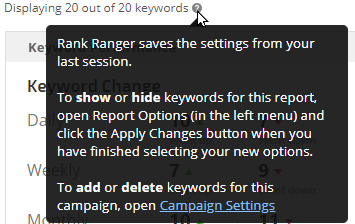
 Campaigns
Campaigns
Report Tools
Shortcuts & Toolbars
Below the top right navigation you'll find a Campaign Shortcut menu and beneath that is the Report Toolbar that provides the following features in most reports.
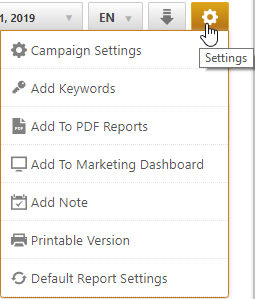
Below the top right navigation you'll find a Campaign Shortcut menu and beneath that is the Report Toolbar that provides the following features in most reports.
Report Presets
Report Presets allow you to save a personalized version of a report or graph and create additional versions with different metrics, variables, and styles of that report or graph for the same campaign. Here you will be able to select any previously saved report presets.

Report Presets allow you to save a personalized version of a report or graph and create additional versions with different metrics, variables, and styles of that report or graph for the same campaign. Here you will be able to select any previously saved report presets.

Calendar
Depending upon the type of report, you may either select a specific date or date range using this tool.

Depending upon the type of report, you may either select a specific date or date range using this tool.

Several Analytics reports provide a custom date range option.
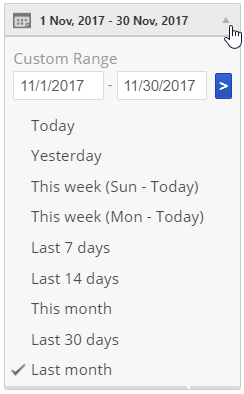
Language Selection
Select the desired report language. At this time you can view your SEO rank tracking reports in English, Dutch, French, German, Hebrew, Italian, Portuguese, Russian and Spanish. Through this menu, you also have the option to switch to Translation Mode and submit suggestions for translation of words and SEO terminology.
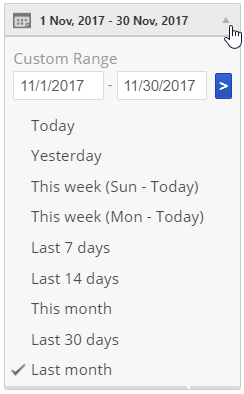
Language Selection
Select the desired report language. At this time you can view your SEO rank tracking reports in English, Dutch, French, German, Hebrew, Italian, Portuguese, Russian and Spanish. Through this menu, you also have the option to switch to Translation Mode and submit suggestions for translation of words and SEO terminology.
Export
The Export tool allows you to download your report data in PDF (portrait or landscape), CSV, or Excel formats.
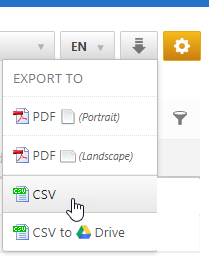
The Export tool allows you to download your report data in PDF (portrait or landscape), CSV, or Excel formats.
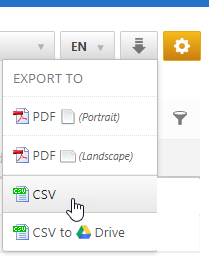
Export Charts & Graphs
Charts & Graphs can be exported to digital PNG, JPEG, PDF, and SVG format, as well as to a printer-friendly format.

Charts & Graphs can be exported to digital PNG, JPEG, PDF, and SVG format, as well as to a printer-friendly format.

Toolbox
The toolbox contains convenient links to quickly accomplish tasks. Click:
The toolbox contains convenient links to quickly accomplish tasks. Click:
- Campaign Settings to access and edit or delete anything relating to the selected campaign.
- Add to PDF Reports and select the desired report.
- Add Event & Note to record information for yourself or to share with your customers in reports.
- Printable Version to open up a print box from your computer to easily and quickly print your report.
- Default Report Settings to reset all the report parameters to the default settings.
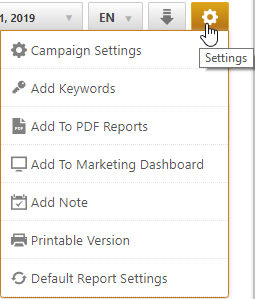
Save Report Options as Default Settings
Once you have your report options set the way you want them you have the choice of saving them as the Default settings for your Account (applied across all campaigns for this report) or for a specific Profile, Campaign, or White Label Portal (for the specific campaign). Refer to Report Default Settings for more information.
Load Previously Saved Defaults
If you make changes to a report's options and decide you want to revert back to a previously saved setting, you can load Rank Ranger Defaults or previously saved Campaign, Profile, Account, or White Label Portal Defaults. Refer to Report Default Settings for more information.
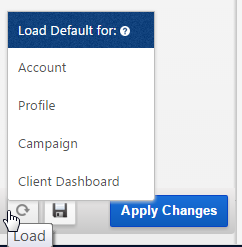
Reset Options
If you've made changes in your Report Options and would like to quickly return to the default settings while viewing a report, simply click the Gear icon and select Default Report Settings.
If you've made changes in your Report Options and would like to quickly return to the default settings while viewing a report, simply click the Gear icon and select Default Report Settings.
Filter Results in Report Tables
Click the filter icon in the top right corner of reports to access a search row field that can be used to further filter your report results to locate specific keyword results, URL, etc. This is very helpful when managing SEO campaigns that contain hundreds or thousands of keywords.
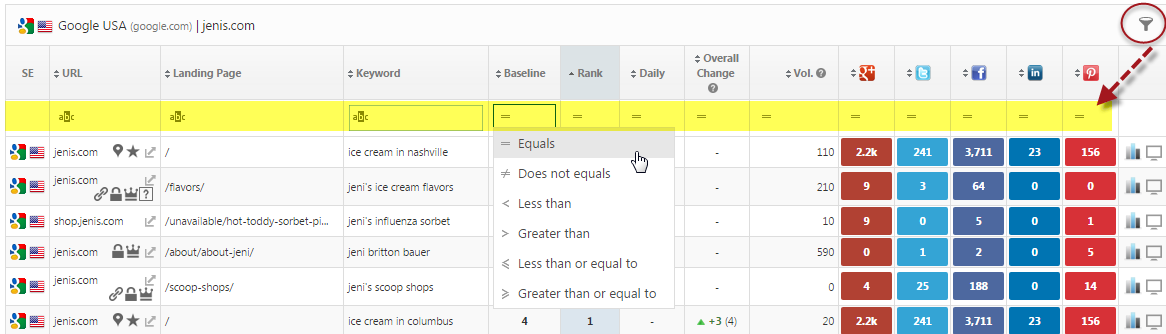
You can enter an alphanumeric URL, Landing Page or Keyword name in the filter and in the other fields you can select:Click the filter icon in the top right corner of reports to access a search row field that can be used to further filter your report results to locate specific keyword results, URL, etc. This is very helpful when managing SEO campaigns that contain hundreds or thousands of keywords.
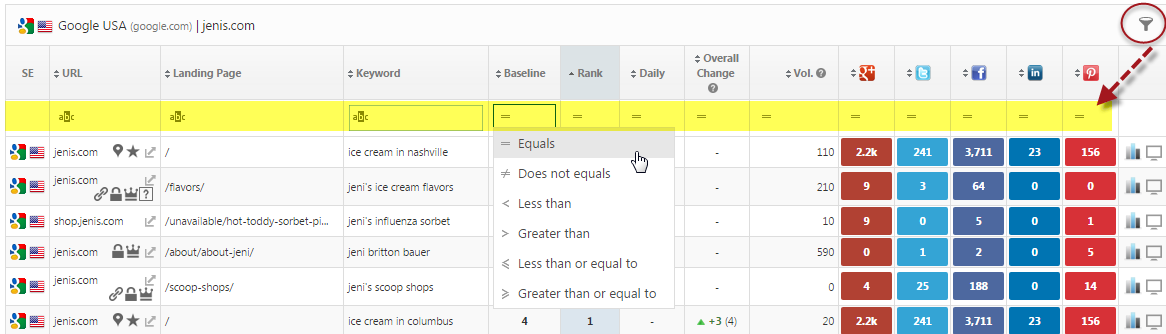
- Equals
- Does not equal
- Less than
- Greater than
- Less than or equal to
- Greater than or equal to
Rank Reports & Tools
Organic Search
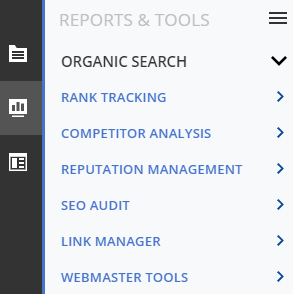
Access reports - summaries, performance, progress, and rank distribution in the Organic Search section of the Reports and Tools tab.
Rank Tracking
 RANK TRACKER
RANK TRACKER - Rank Tracker Dashboard provides you with a complete overview of your primary domain, as well as your competitor URLs, and is rich with options including Rank Change filters, Keyword Metrics, Domain Metrics, Landing Page Metrics including social signals, and more
- Rank Insights report is a gateway to a wide variety of SEO metrics. For your convenience we've categorized and built presets for the views that we think most professionals will want to utilize on a regular basis: Rank, Jobs, Fluctuations, SERP Features, Featured Snippets, Above the Fold, Search Console, Meta Tags, Local and Video.
- Keyword Insights report provides in-depth analysis per individual keyword tracking in the campaign. The report consists of 7 components: Performance summary table, Rank and Visibility trend graph, Related Keywords from Google Search, Related Questions from Google Search, Keyword Finder top results, Search Console Related Keywords (requires Search Console integration), SERP Overview report of top 10 competition
- Search Engines report is a complete data summary of search engine results, organized by keyword or domain for ease in comparing your results with those of your competition.
- Average Rank Positions report displays the highest, lowest, and average ranks that your keywords reached within a selected period of time.
- Brand Visibility search results report providing daily rank position for brand-related pages (e.g., website, Maps, Google Business Page, Facebook business profile, LinkedIn company page, directory listings, Wikipedia bio, etc.) ranking in the top 20 Google Desktop and Google Mobile search engine results, along with position distribution, visibility trending, Page 1 coverage, and category of results.

RANK TREND
- Daily Snapshot displays your ranking progress on a daily basis. It also indicates when Google implemented its most recent algorithmic updates.
- Daily Snapshot (by Tag) report is a feature available in Enterprise packages. It provides a summary of daily rank by keyword tag groupings.
- Weekly Snapshot highlights rank performance, and along with the Rank Distribution table, Visibility and Traffic graphs, the bright Rank Color Scale makes it easy for you to quickly identify rank consistency vs. dramatic rank change for specific keywords and landing pages
- Monthly Snapshot report displays the change of rank over the selected monthly periods.
- Monthly Snapshot (by Tab) report is a feature available in Enterprise packages. It provides a summary of monthly rank by keyword tag groupings.
- Daily Breakdown details daily progress for each keyword.
- Keyword Date Comparison report provides rank performance for the selected start and end date, along with overall rank change for the date range, average monthly search volume, and PPC competition.
- Overall Ranking Performance displays start and end keyword rank, and overall rank change for a specific date range per URL/Domain and Keyword. Google AdWords keyword metrics and MajesticSEO & Ahrefs domain metrics are also available for display in this report.
- Landing Page Performance includes keyword rank distribution, social signals, backlink metrics, organic traffic, and all traffic for specific landing pages, plus you can Filter and Sort by selecting from a variety of parameters.
- Landing Page Monitor shows all the landing pages that have ranked in the top 20 search results during the selected reporting period for a specific keyword.
- Landing Page Daily Snapshot report provides landing page specific keyword rank.
- Landing Page Traffic Insights report provides an opportunity to analyze search traffic and user behavior from Google Analytics and Search Console in one report, to determine how (or if) they correlate. It also helps you discover Not Provided keywords.
- Tag Rank Distribution report offers a snapshot view of the search engine performance of keywords in a campaign grouped according to tags.
- Website Rank Distribution report displays detailed rankings for keywords in positions 1st, 2nd, and 3rd and up to 50+ in the SERPs, as well as domain strength score and visibility score.
- Daily Rank Distribution provides an analysis that visually demonstrates keyword traffic performance.
- Monthly Rank Distribution provides an analysis that visually demonstrates the results of strong SEO efforts and/or lack thereof.
- SERP Features Monitor provides an opportunity to take a deep dive into how often URLs are chosen over time in Google desktop and mobile search results for the SERP features.
- Featured Snippet Tool provides a list of all campaign keywords that have won a featured snippet for the primary domain and/or top 20 competitors.

- SEO Monitor tool used to conduct in-depth analysis of the top 20 SERP competitors for each campaign keyword and search engine.
- Top Organic Competitor report provides the tools needed to analyze the competition that is ranking in the top 20 search results for your campaign keywords.
- Competitor Rank Comparison Analyze competitor rank in this side-by-side rank comparison report.
- Share of Voice Coming Soon
- Domain Profile report provides a comprehensive overview of domain stats
- Domain Profile Comparison report provides analysis of the main competitors for a domain and helps compare competitor impact online through the use of Page Rank, backlinks, referring domains, pages, etc.
 Reputation Management
Reputation ManagementSEO Audit
SITE AUDIT
- Overview serves as a summary dashboard and launching point for deep analysis of individual Issues and Pages.
- Issues report provides a list of the issues discovered during the website audit, along with an explanation of each issue and information regarding how to resolve the issues to improve SEO and search user interaction.
- Pages report provides a status summary of the pages that were crawled during the audit.
- Treeview
- Compare report makes it possible to compare the results of 2 audits side-by-side, along with an indicator of positive and negative change.
- Keyword Optimization tool used to analyze any URL and Keyword combination you need to optimize.
- TF-IDF Tool tool used to identify the most important words used in the top 10 search results for a keyword.
- Keyword Analysis run the tool for any web page URL before and after content changes or take advantage of its ability to check your competitor’s keyword usage
- Readability Test analyzes page content using 6 respected tests and offers support for many languages.
 Link Management
Link ManagementMANAGE
- Links tool to track the status of links that you have added to our system backlinks that you have achieved through link exchange, paid links, promotions, news articles, etc.
- Contacts Add Contact(e.g., clients, link suppliers, etc.) details for tracking and management.
- Link Dashboard provides a number of filters and metrics, including Link Source Social Signals, that can be used to customize your link report
- Link Distribution report provides a graphic presentation of link status, geo location of links, monthly gain, and anchor text.
- User Summary report provides a summary of links by User that includes the number of links per status and the total number of links.
- Supplier Summary report provides a summary of links by Supplier that includes the number of links per status and the total number of links.
- Profile Summary report provides a summary of links by the profile that includes the number of links per status and the total number of links.
- Activities & Expenses report provides you with a graphic display and chart of monthly backlink activity by the individual user.
- Link Tracker Chrome Extension allows you to track and analyze backlinks, monitor supplier/employee activity & expenses with link and project management tools, review backlink SEO stats & metrics, and more with our powerful Link Management software.
- SEOquake Toolbar Addon is a free plugin for your browser that provides you with organic research data at the click of a button.
GOOGLE SEARCH CONSOLE
- Search Analytics Keywords report provides a combination graph and table detailing the Keywords that returned URLs from your site in Google search results.
- Search Analytics Pages report displays a combination graph and table detailing the pages on your site that were seen most often in search results.
- Search Analytics Countries report provides a combination graph and table detailing the number of Impressions, Clicks, CTR, and Average Position per country.
- Average Position report provides a combination graph, table, and Average CTR page total detailing the number of Keywords per Average Position from your site in Google search results.
- Search Console (Chart/List) provides a colorful graphic presentation of search metrics from the website's Google Search Console account.
- Search Keywords report displays a combination graph and table detailing a sight's Bing search performance.
- Page Traffic report displays a combination graph and table detailing the Pages on your site that were seen most often in search results.
MULTIPLE REPORT VIEWS AND FILTERS
You can filter your Dashboard, Search Engines, Monthly Snapshot and Daily Snapshot reports to display results in Single Domain View or Competitor's rankings using the Change View menu. Some reports, like Landing Page Performance, have a variety of preset options in a quick selection menu at the top of the report.
You can filter your Dashboard, Search Engines, Monthly Snapshot and Daily Snapshot reports to display results in Single Domain View or Competitor's rankings using the Change View menu. Some reports, like Landing Page Performance, have a variety of preset options in a quick selection menu at the top of the report.
Displaying New Keywords
When you add keywords to a campaign you need to open Report Options and check the boxes beside the new keywords and click the Apply Changes button to display all keywords in your report. The number of
keywords currently included in your report displays directly below the report
title for your convenience.
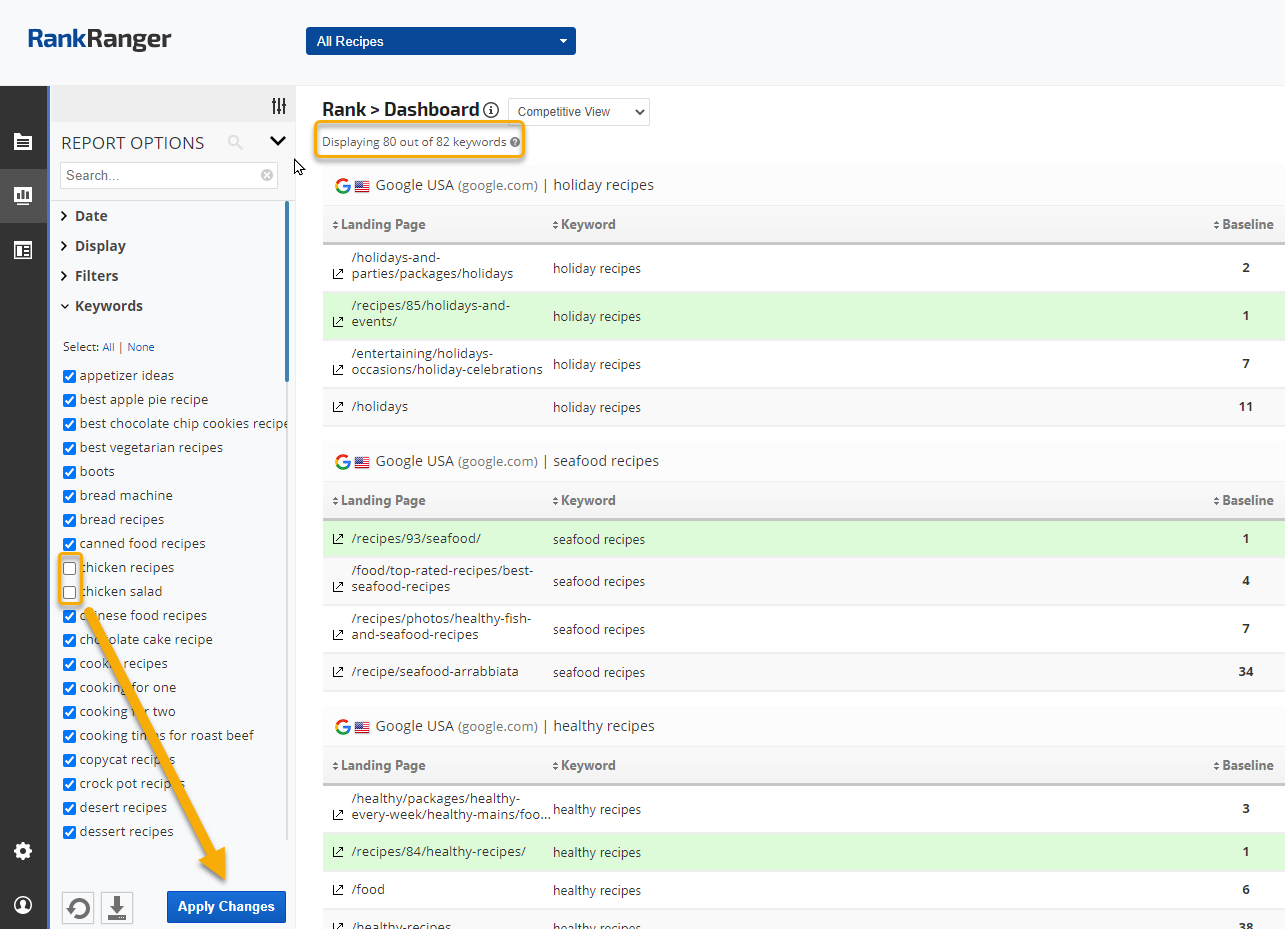
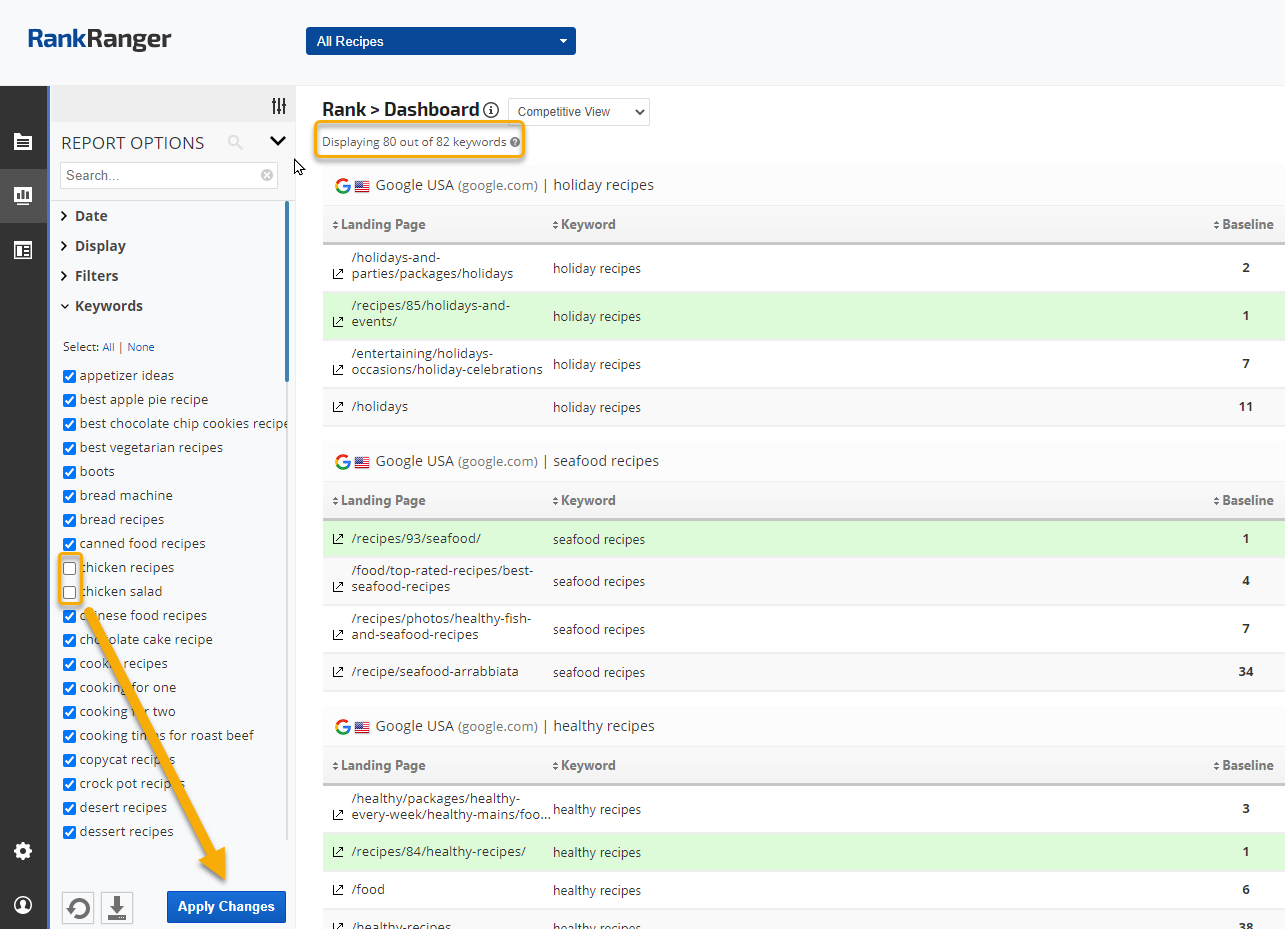
White Label Client Dashboards
Branded Online Web Interface
Client Dashboards can be found in the White Label section of Rank Ranger. This feature allows you to provide your client with their own user dashboard to our system, under your logo. This is ideal for online marketing companies that would like to give their clients the ability to be as hands-on as they like with their projects.
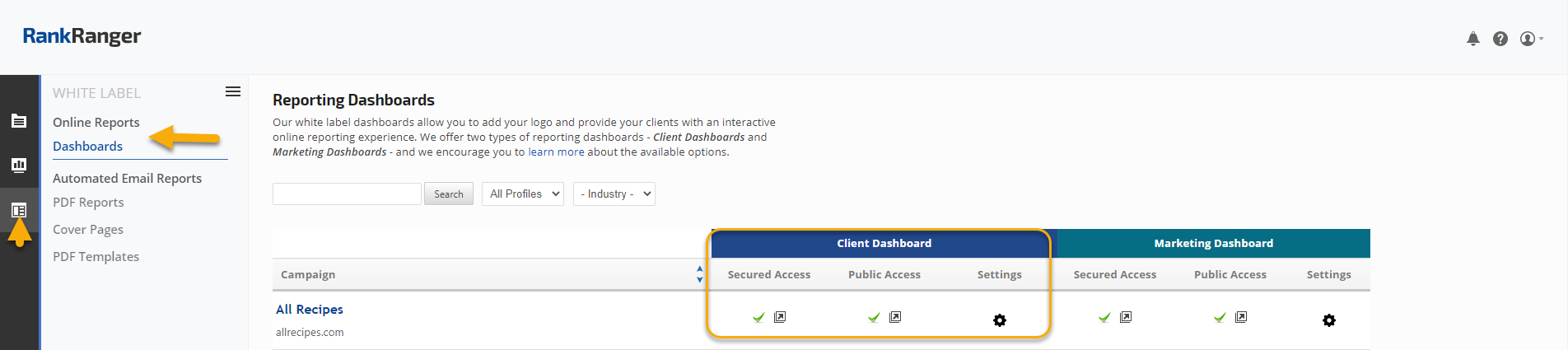
Client Dashboards can be found in the White Label section of Rank Ranger. This feature allows you to provide your client with their own user dashboard to our system, under your logo. This is ideal for online marketing companies that would like to give their clients the ability to be as hands-on as they like with their projects.
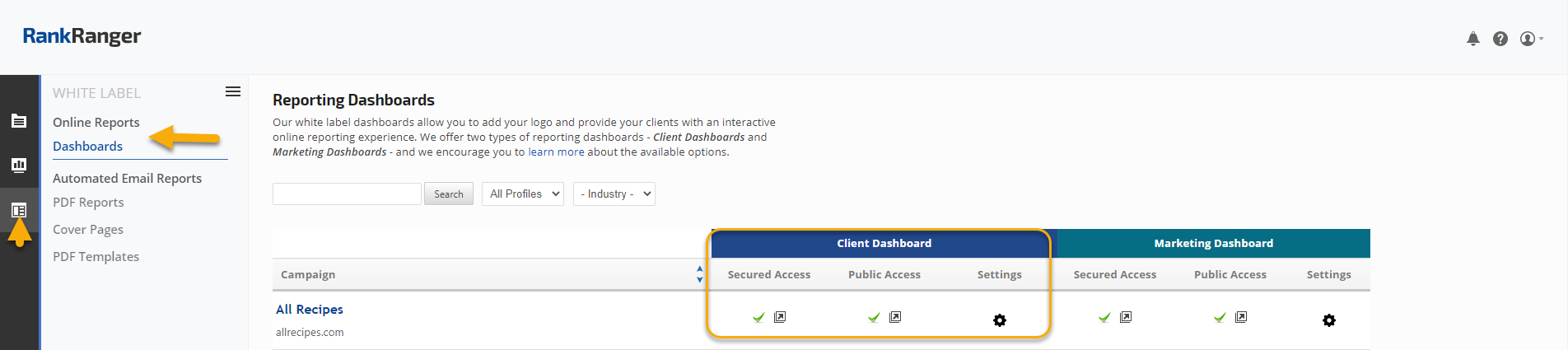
White Label Email Automated Reports
Branded PDF Reports
Build and customize reports displaying your logo, and schedule them to automatically send weekly, monthly, or quarterly to specific email addresses. Click the White Label tab and select from the following features:
AUTOMATED EMAIL REPORTS
IMPORTANT! When selecting the report date settings it is important to keep in mind that in Rank Ranger a week starts on Sunday and ends on Saturday. If you select "Show Report data ending on Sunday of last week" and the report is scheduled to send on Monday, August 31st, then the report data will end based on Sunday, August 23rd, and not August 30th. If you want your report to be sent out every Monday with data for Sunday (the day before), then you should select "Show Report data ending on Sunday of this week".
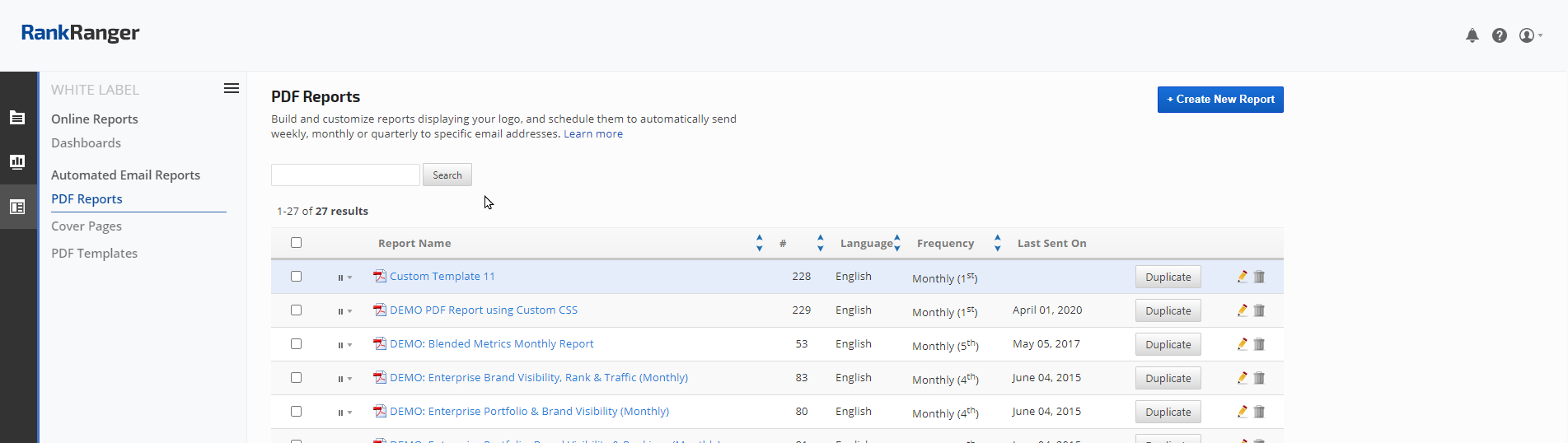
Build and customize reports displaying your logo, and schedule them to automatically send weekly, monthly, or quarterly to specific email addresses. Click the White Label tab and select from the following features:
AUTOMATED EMAIL REPORTS
IMPORTANT! When selecting the report date settings it is important to keep in mind that in Rank Ranger a week starts on Sunday and ends on Saturday. If you select "Show Report data ending on Sunday of last week" and the report is scheduled to send on Monday, August 31st, then the report data will end based on Sunday, August 23rd, and not August 30th. If you want your report to be sent out every Monday with data for Sunday (the day before), then you should select "Show Report data ending on Sunday of this week".
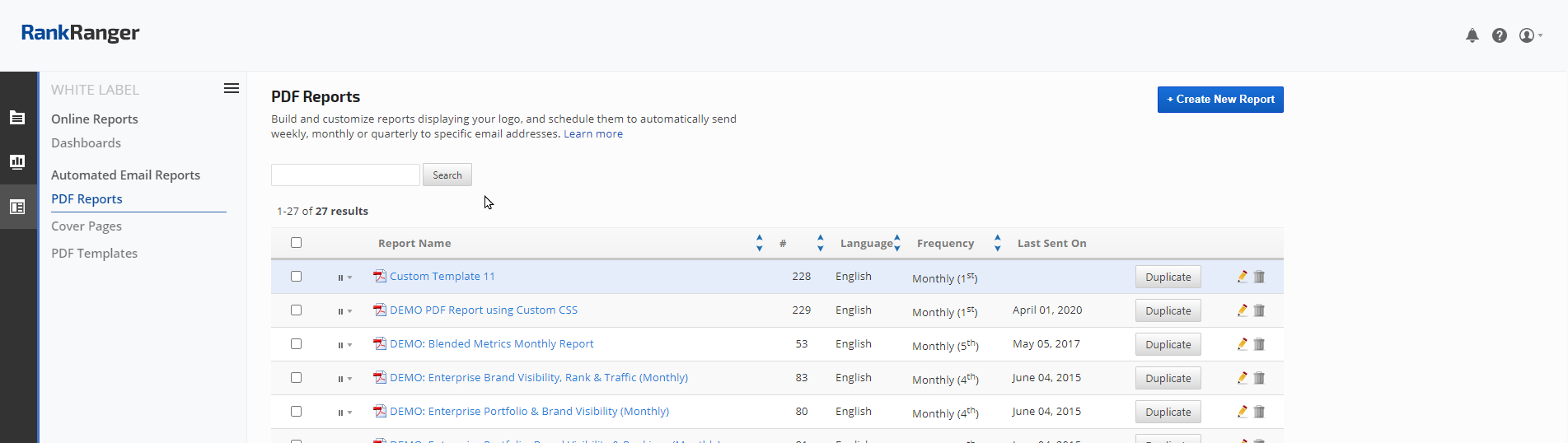
Reports
- Added New Keywords & Not Displaying
- Analytics: Analytics Report Missing Data
- Analytics: No Google Analytics Profiles
- DATA: No Data Issues
- DATA: Keyword Search Volume
- DATA: Rank Results vs SERP Discrepancy
- DATA: Report Date is Not Current Date
- HTTP Status Code Errors
- Social Signals Explained