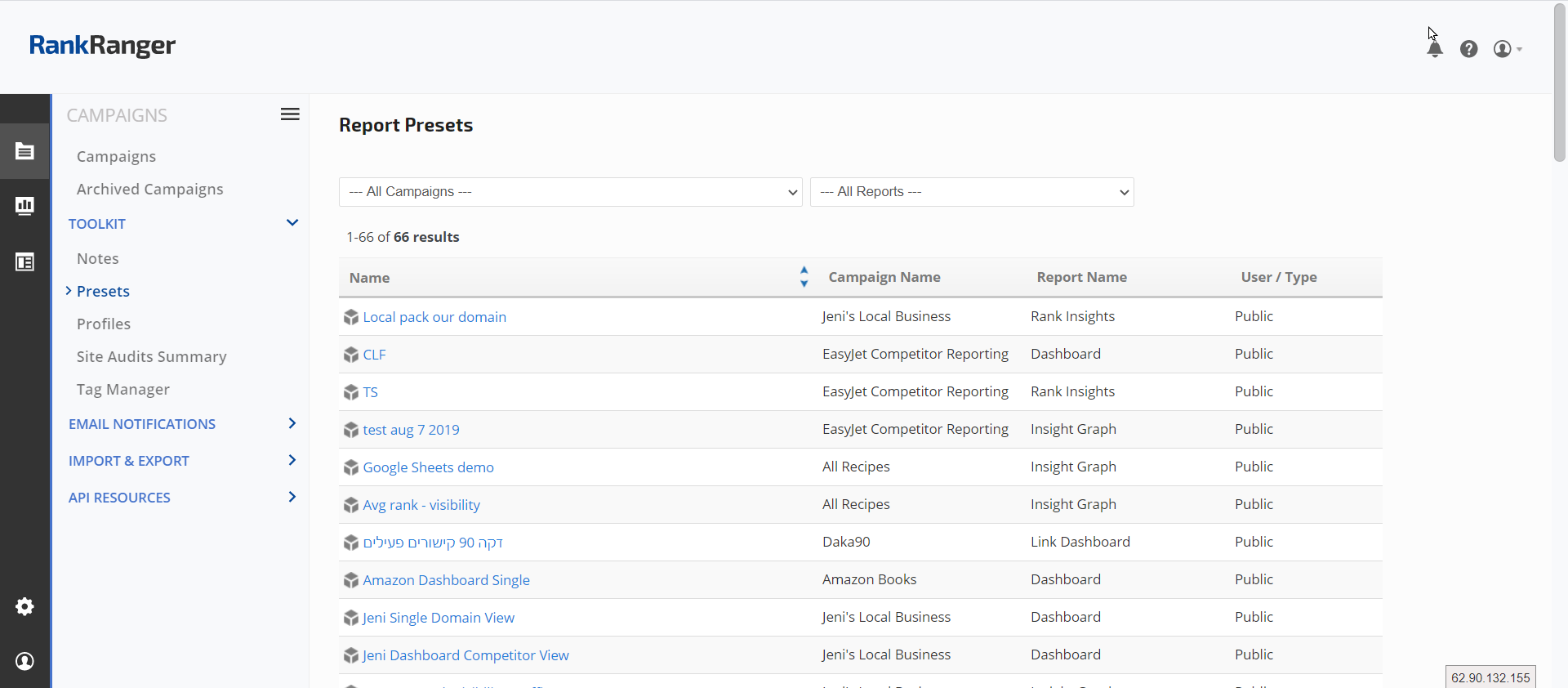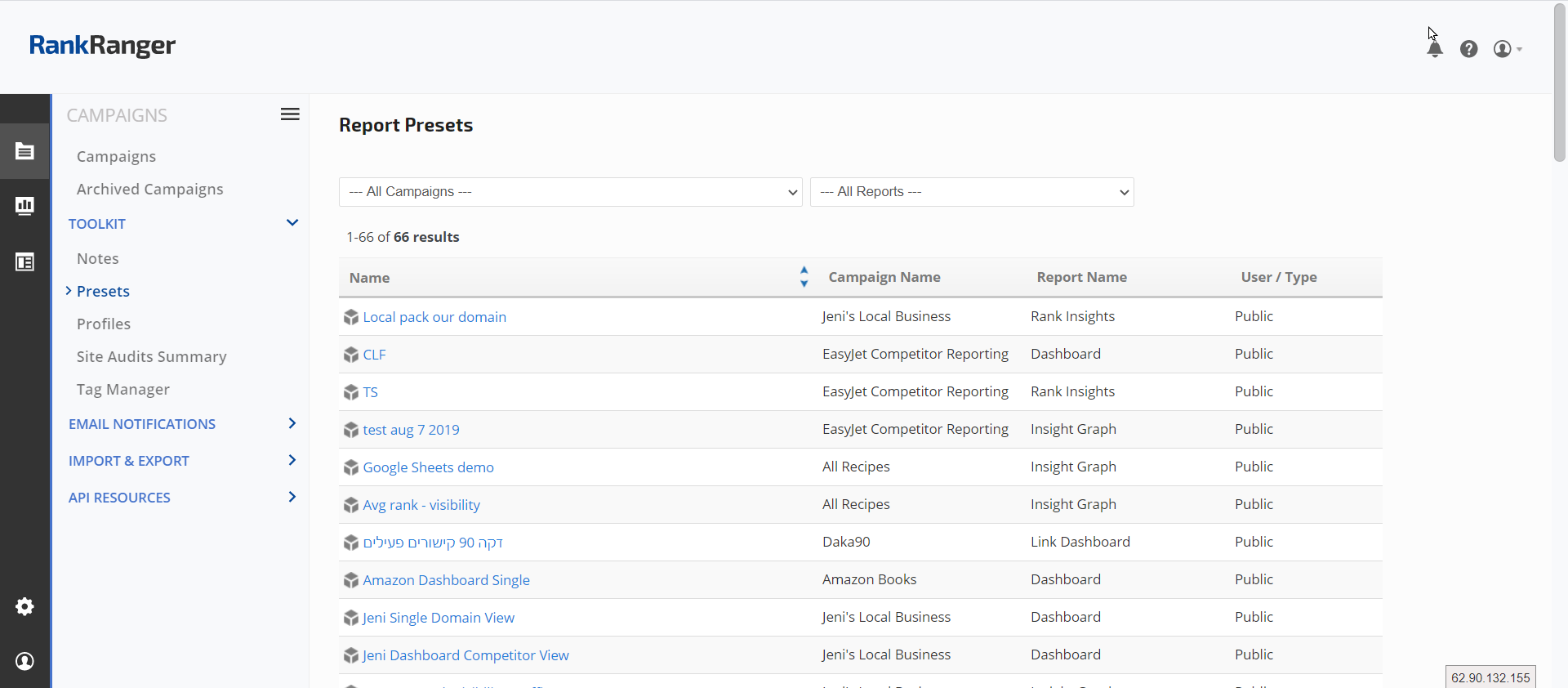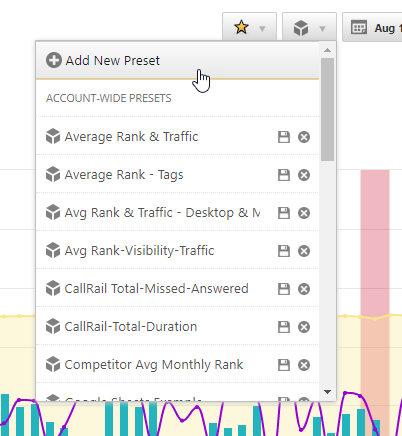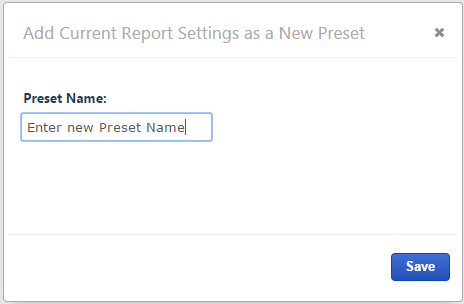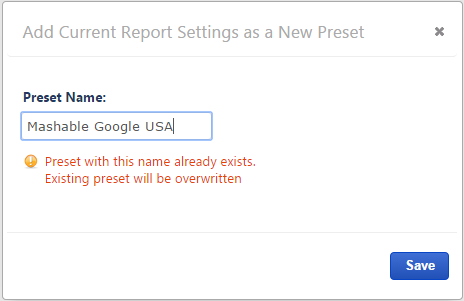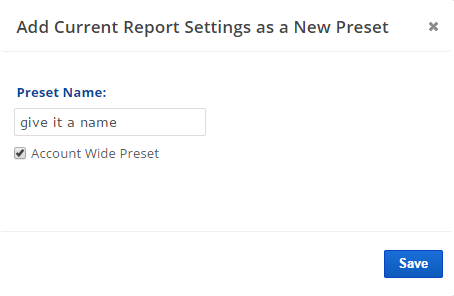Save Data & Design Settings
After you've made all your rank data & metric selections and design settings, and are ready to save your report or graph, hover over the Preset box icon in the upper right toolbar and click
Add New Preset to add the current report or graph as a new preset.
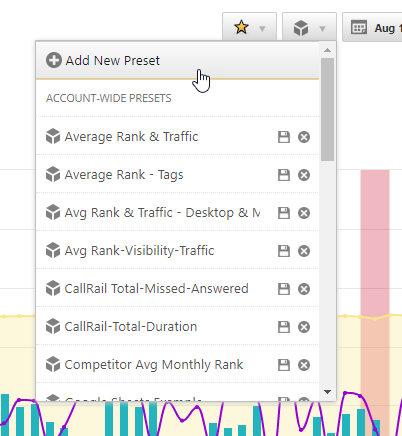
Name the New Preset
Enter a
Name for the new Preset and click the
Save button.
The Preset Name should be easily identifiable with the campaign and/or metric combination because the name and quick link will display in your account-wide Report Presets list in addition to the Preset hover menu.
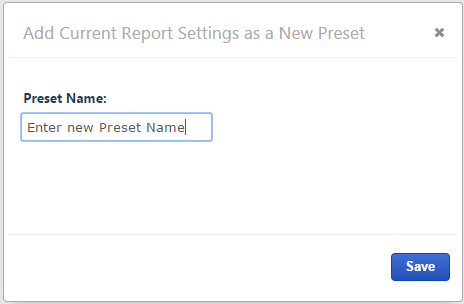
Unique Preset Name
The Preset Name you enter must be unique, if you enter a name used for another Preset for this campaign and report type, you will receive an error message indicating "Preset with this name already exists. Existing preset will be overwritten".
If your intention is to overwrite an existing Preset then you may click the Save button, otherwise, enter a different name.
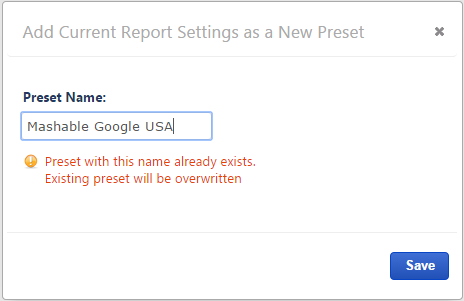
Types of Presets
Account-wide Presets can be used to create a report or graph and use it as a template by applying it to more than one campaign. Account-wide presets can be saved as Private Presets and then edited by sub-users.
To make a Preset available account-wide (for all campaigns and users), check the Account Wide Preset box and click the Save button.
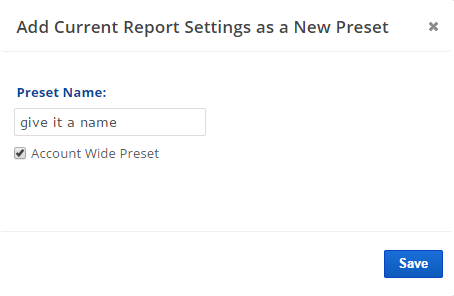
Account Wide Preset Including Tags
If you create an Insight Graph in a campaign that is using Tags, when you save the graph as an Account Wide Preset you will have the option to include those campaign Tags in the settings. This is useful when you have a group of campaigns all using the same tags and you want to create the same Insight Graph across settings in some or all of those campaigns.
- Select "Include Tags" if your campaigns have common Tags and you want to apply the Preset to them
- Do not select "Include Tags" if your campaigns don't have common Tags.

Public Presets can be created by the account owner for use in one campaign, by multiple people. With this Preset, an account owner might create an Insight Graph containing 3 metrics for a specific campaign, and another user might add more metrics or change colors, and save it as a Private or Account-wide Preset.
Private Presets are created by sub-users for use in one specific campaign, and can only be viewed/edited/deleted by the user that created it, and the account owner.

Multiple User Report & Graph Presets
If your account has the multiple sub-user feature:
- Account owner can create, overwrite, and delete Public Presets (created through the account owner login)
- Account owner can access, overwrite and delete all Private Presets (created through various sub-user logins)
- Sub-User can create, overwrite and delete only their own Private Presets, and access all Public Presets but cannot overwrite or delete Public Presets
- All users can create Account-wide Presets, but only the account owner and the user that created an Account-wide Preset can edit or delete it
- All users can apply an Account-wide Preset to the same report or graph, in a different campaign they are authorized to manage, and edit/save it as a new Preset
Report Presets
You can access a full list of all Presets created in your account by
clicking the
Campaigns > Toolkit menu and selecting
Presets
This list can be filtered by Campaign and Report type.