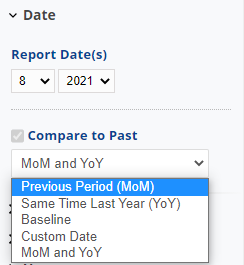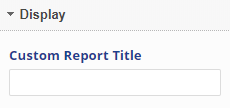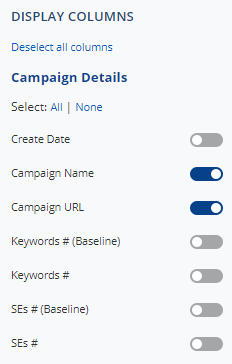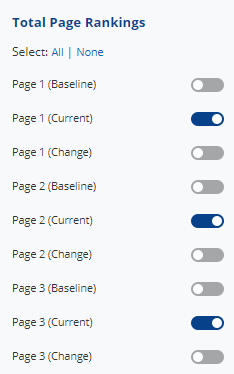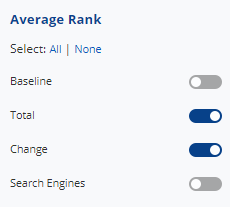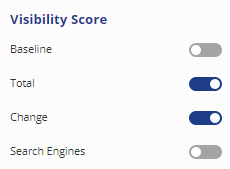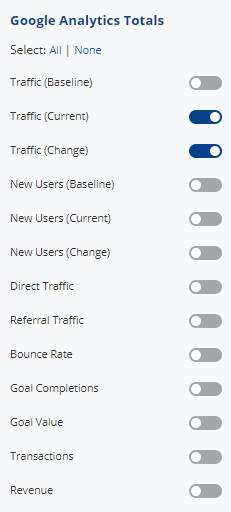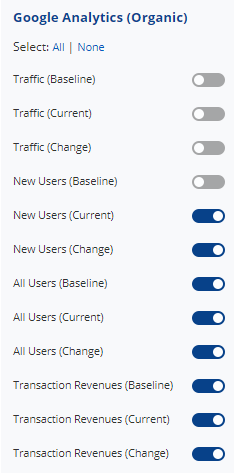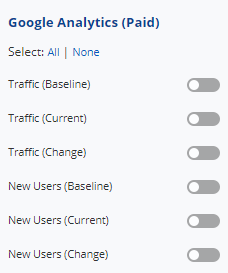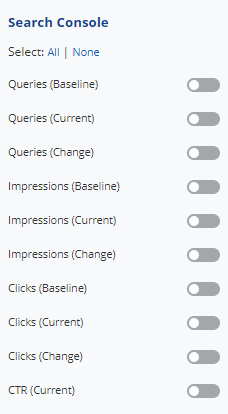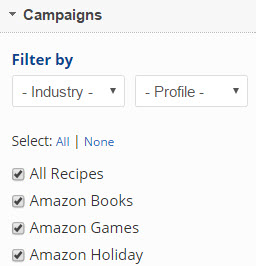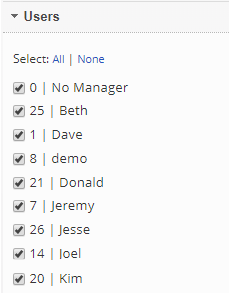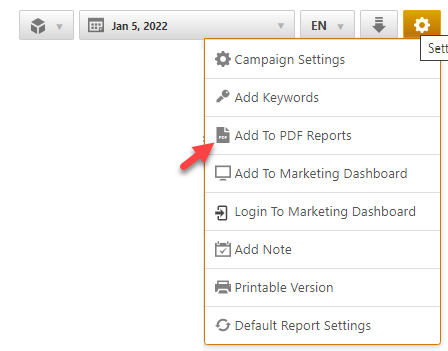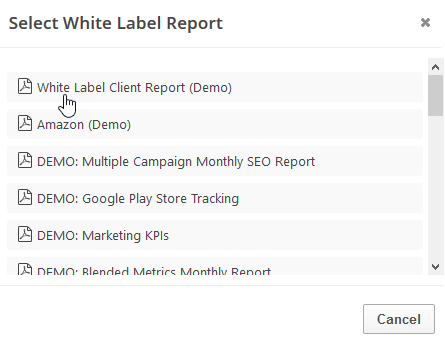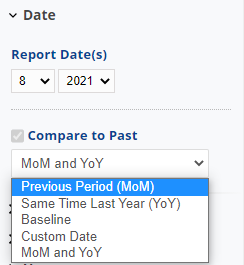 |
Date
- Select Month and Year
Compare to Past allows you to compare the data to a previous time period, including:
- Previous Period (MoM)
- Same Time Last Year (YoY)
- Baseline
- Custom Date
- MoM and YoY (the table will display two columns for each metric change that is selected to Show.
|
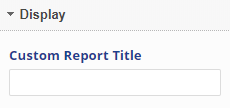 |
Custom Report Title
- Enter a custom title to display at the top of your report (optional)
This title will also display in your PDF reports, both at the top of the report and within the table of contents.
|
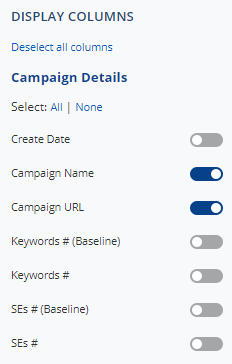 |
Display
Deselect all columns: is an option to deselect all selected columns and the table will not display in the report.
- Trend Chart: enable the display of a monthly trend chart at the top of the report
- Metric Total: enable the display of a section containing the totals for the selected campaigns. This includes the number of campaigns, keywords, keywords ranking on Page 1, Page 2 & Page 3, average rank, visibility score, traffic (all), new users, traffic (organic), new users (organic), traffic (paid) and new users (paid)
- Target Values: enable to allow setting of Target Values (e.g., goals) for various performance fields in the report
Campaign Details
- Create Date: the campaign creation date
- Campaign Name
- Campaign URL
- Keywords # (Baseline): the number of keywords added during campaign creation
- Keywords #: the number of keywords as of the last day of the report month
- SEs # (Baseline): the number of search engines added during campaign creation
- SEs #: the number of Search Engines as of the last day of the report month
|
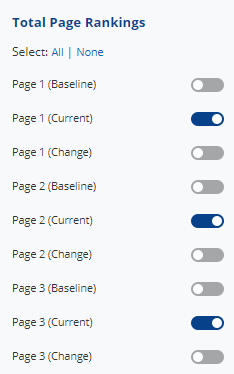 |
Total Page Rankings
All current page rank data in this report is based on the last day of the report month
- Page 1 (Baseline): the total number of campaign keywords ranking on Page 1 of the SERPs on the day the campaign was created.
- Page 1 (Current): the total number of campaign keywords ranking on Page 1 of the SERPs (as of the last day of the report month)
- Page 1 (Change): the percentage of change between the selected option from the "Compare to Past": (Baseline, Previous Period, Same Time Last Year or Custom Date) and the Current number of keywords with Page 1 rank.
- Page 2 (Baseline): the total number of campaign keywords ranking on Page 2 of the SERPs on the day the campaign was created.
- Page 2 (Current): the total number of campaign keywords ranking on Page 2 of the SERPs (as of the last day of the report month)
- Page 2 (Change): the percentage of change between the selected option from the "Compare to Past": (Baseline, Previous Period, Same Time Last Year or Custom Date) and the Current number of keywords with Page 2 rank.
- Page 3 (Baseline): the total number of campaign keywords ranking on Page 3 of the SERPs on the day the campaign was created.
- Page 3 (Current): the total number of campaign keywords ranking on Page 3 of the SERPs (as of the last day of the report month)
- Page 3 (Change): the percentage of change between the selected option from the "Compare to Past": (Baseline, Previous Period, Same Time Last Year or Custom Date) and the Current number of keywords with Page 3 rank
|
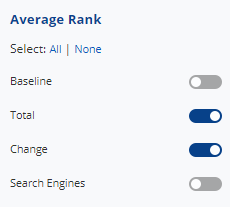 |
Average Rank
- Baseline: the average rank of all campaign keywords on all search engines tracked in the campaign on the day the campaign was created
- Total: the average rank of all campaign keywords on all search engines tracked in the campaign on the last day of the report month
- Change: the percentage of change between the selected option from the "Compare to Past": (Baseline, Previous Period, Same Time Last Year or Custom Date) and the Current Average Rank
- Search Engines: the average rank change percentage for each search engine that the campaign keywords are being tracked on
|
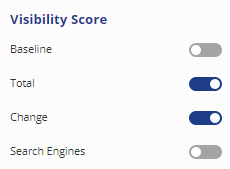 |
Visibility Score
Visibility Score is based on the position of ranking keywords and average search volume
- Baseline: the visibility score on the day the campaign was created
- Total: the visibility score on the last day of the report month
- Change: the percentage of change between the selected option from the "Compare to Past": (Baseline, Previous Period, Same Time Last Year or Custom Date) and the Current total visibility score
- Search Engines: the visibility score change percentage for each search engine
|
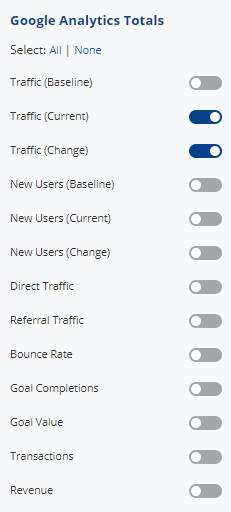 |
Google Analytics Totals
Requires Google Analytics integration
- Traffic (Baseline): traffic for the calendar month based on campaign creation date
- Traffic (Current): traffic totals for the report month
- Traffic (Change): the percentage of change between the selected option from the "Compare to Past": (Baseline, Previous Period, Same Time Last Year or Custom Date) and the Current Traffic
- New Users (Baseline): the number of new users reported for the calendar month based on the campaign creation date
- New Users (Current): the number of new users during the report month
- New Users Change: the percentage of change between the selected option from the "Compare to Past": (Baseline, Previous Period, Same Time Last Year or Custom Date) and the Current user totals
- Direct Traffic: the number of sessions resulting from a user entering a direct link to the site (e.g., typing or via a bookmark)
- Referral Traffic: the number of sessions involving a referral link from another site.
- Bounce Rate: the percentage of single-page visits (i.e., visits in which the user left the site from the same page they entered on without clicking deeper)
- Goal Completions: the number of times users completed all the elements of a particular goal defined for the site in Google Analytics
- Goal Value: the total value of completed goals based on the value assigned to each goal in Google Analytics.
- Transactions: the number of completed transactions.
- Revenue: the total value of completed transactions.
|
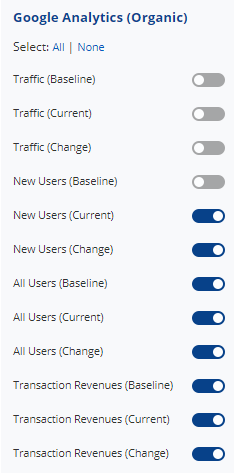 |
Google Analytics Organic Traffic
Requires Google Analytics integration
- Traffic (Baseline): organic traffic for the calendar month based on campaign creation date
- Traffic (Current): organic traffic totals for the report month
- Traffic (Change): the percentage of change between the selected option from the "Compare to Past": (Baseline, Previous Period, Same Time Last Year or Custom Date) and the Current Organic Traffic
- New Users (Baseline): the number of new users from organic search for the calendar month based on campaign creation date
- New Users (Current): the number of new users from the organic search during the report month.
- New Users (Change) - the percentage of change between the selected option from the "Compare to Past": (Baseline, Previous Period, Same Time Last Year or Custom Date) and the Current Organic User totals
- All Users (Baseline) - the number of all users from the organic search for the calendar month based on the campaign creation date.
- All Users (Current) - the number of all users for the selected report date range.
- All Users (Change) - the percentage of change between the selected option from the "Compare to Past" in the Date option.
- Transaction Revenues (Baseline) - the transaction revenue from the organic search for the calendar month based on the campaign creation date.
- Transaction Revenues (Current) - the transaction revenue of the organic search for the selected report date range.
- Transaction Revenues (Change) - the percentage of change between the selected option from the "Compare to Past" in the Date option.
|
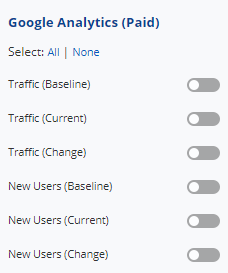 |
Google Analytics Paid Traffic
Requires Google Analytics integration
- Traffic (Baseline): paid traffic for the calendar month based on campaign creation date
- Traffic (Current): paid traffic totals for the report month
- Traffic (Change): the percentage of change between the selected option from the "Compare to Past": (Baseline, Previous Period, Same Time Last Year or Custom Date) and the Current Paid Traffic
- New Users (Baseline): the number of new users generated from paid traffic for the calendar month based on the campaign creation date
- New Users (Current): the number of new users generated from paid traffic during the report month
- New Users (Change): the percentage of change between the selected option from the "Compare to Past": (Baseline, Previous Period, Same Time Last Year or Custom Date) and the Current Paid New User totals
|
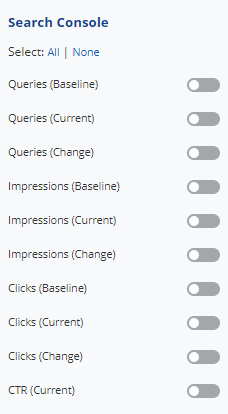 |
Search Console (Webmaster Tools)
Requires Google Search Console integration
- Queries (Baseline): the total number of search queries that returned pages from the campaign's primary domain for the calendar month based on the campaign creation date
- Queries (Current): the total number of search queries that returned pages from the campaign's primary domain during the report month
- Queries (Change): the percentage of change between the selected option from the "Compare to Past": (Baseline, Previous Period, Same Time Last Year or Custom Date) and the Current Queries
- Impressions (Baseline): the number of times pages from the campaign's primary domain appeared in search results for the calendar month based on the campaign creation date
- Impressions (Current): the number of times pages from the campaign's primary domain appeared in search results during the report month
- Impressions (Change): the percentage of change between the selected option from the "Compare to Past": (Baseline, Previous Period, Same Time Last Year or Custom Date) and the Current Impressions
- Clicks (Baseline): the number of times a user clicked the campaign's primary domain's listing in search results for a particular query for the calendar month based on campaign creation date
- Clicks (Current): the number of times a user clicked the campaign's primary domain's listing in search results for a particular query during the report month
- Clicks (Change): the percentage of change between the selected option from the "Compare to Past": (Baseline, Previous Period, Same Time Last Year or Custom Date) and the Current Clicks
- CTR (Current): the current click-through rate
|
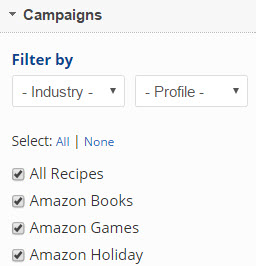 |
Campaigns
- Both Industry and Profile menus allow quick selection from a predefined list. To add or edit these items open the campaign's General Settings > Advanced Settings screen and add/edit industry or profile settings
- Select the Campaigns from the list to include in the report
|
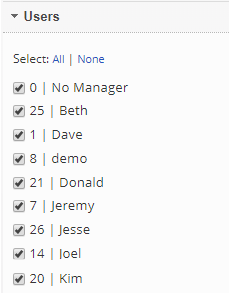 |
Users
For this report, Users are the campaign managers that are assigned in the Campaign General Settings > Advanced Settings screen.
- Select the Users from the list to be included in the report
Apply Changes
- Whenever you make changes to Report Options you must click the Apply Changes button in the left sidebar in order for those changes to be saved.
|