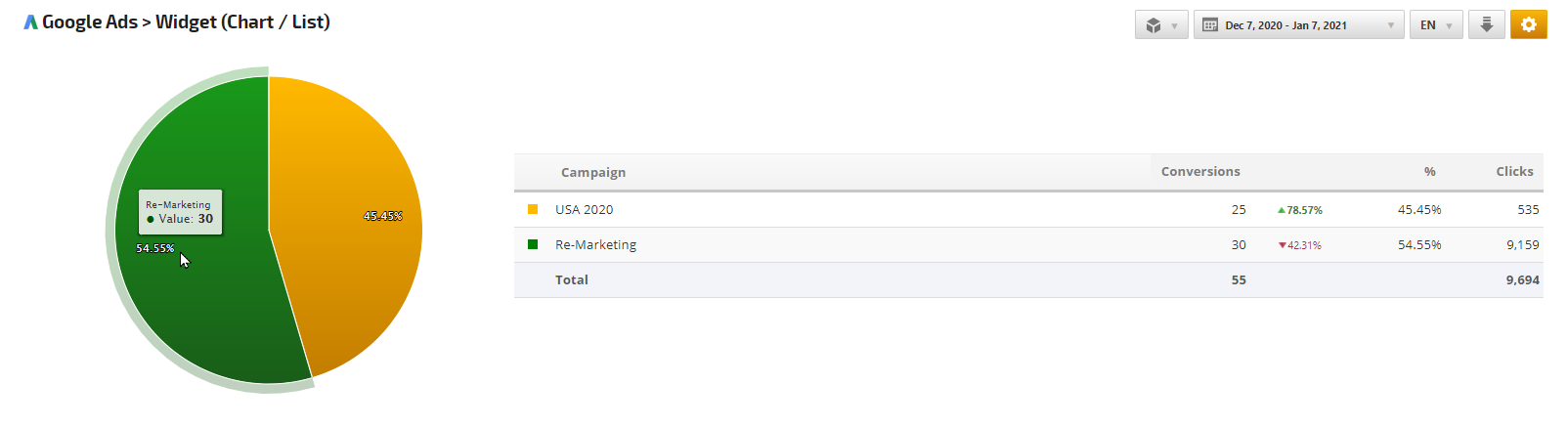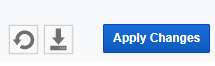- Avg. CPC - Average Cost-per-click
- Avg. CPM - Average Cost-per-thousand impressions
- Clicks
- Conversion
- Conv. Rate - Conversion Rate
- Cost
- CTR - Click-through-rate
- Impressions
- Views
- SEO
- Rank Tracker
- Local SEO
- Mobile SEO
- Link Manager
- Landing Pages
- Social Signals
- On-Page Optimization
- Enterprise SEO Solutions
- Marketing
- Competition Analysis
- Insight Graph
- Keyword Research
- Graphs & Widgets
- Market Reach
- Marketing KPI
- Brand Visibility
- White Label SEO
- Marketing Dashboard
- Client Dashboard
- PDF Reports
- PDF Templates
- Other
- Email Notifications
- Portfolio Management
- Integrations
- Google Analytics
- Search Console
- Pay Per Click
- WeDevelop
- API
Google Ads Chart/List Widget
The Google Ads Chart/List Widget report displays the collected metric data from the Google Ads script tool for the Date Range specified in the report. There is a Key Metric and Second Metric that can be displayed, which include: