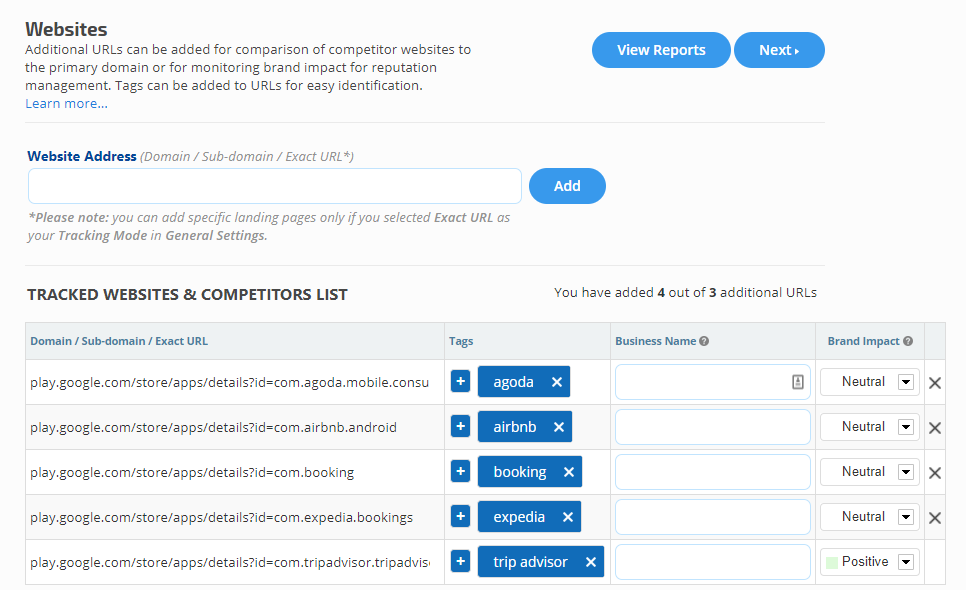- For displaying a tag name instead of a URL in Google Analytics widgets using Landing Page Path or Page dimension
- For filtering the Search Console Search Analytics Pages report by URL-specific tags
- For display of user-friendly description of YouTube videos in the Rank Dashboard report
- For display of user-friendly description instead of landing page URLs in select Rank reports
- SEO
- Rank Tracker
- Local SEO
- Mobile SEO
- Link Manager
- Landing Pages
- Social Signals
- On-Page Optimization
- Enterprise SEO Solutions
- Marketing
- Competition Analysis
- Insight Graph
- Keyword Research
- Graphs & Widgets
- Market Reach
- Marketing KPI
- Brand Visibility
- White Label SEO
- Marketing Dashboard
- Client Dashboard
- PDF Reports
- PDF Templates
- Other
- Email Notifications
- Portfolio Management
- Integrations
- Google Analytics
- Search Console
- Pay Per Click
- WeDevelop
- API
Add Landing Page Tags
The Campaign Settings > Landing Pages Tag settings can be used to match URLs with a user-friendly descriptive tag that replaces the URL in graphs and reports or to filter Search Console reports: