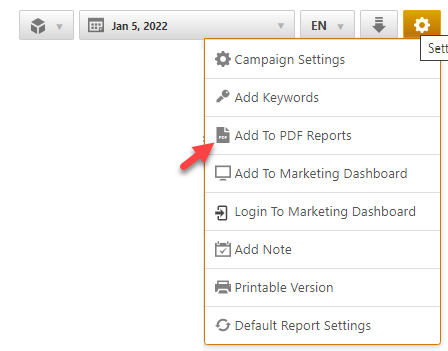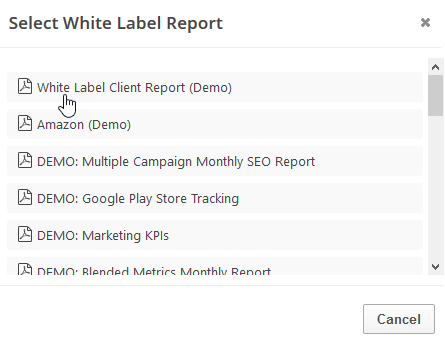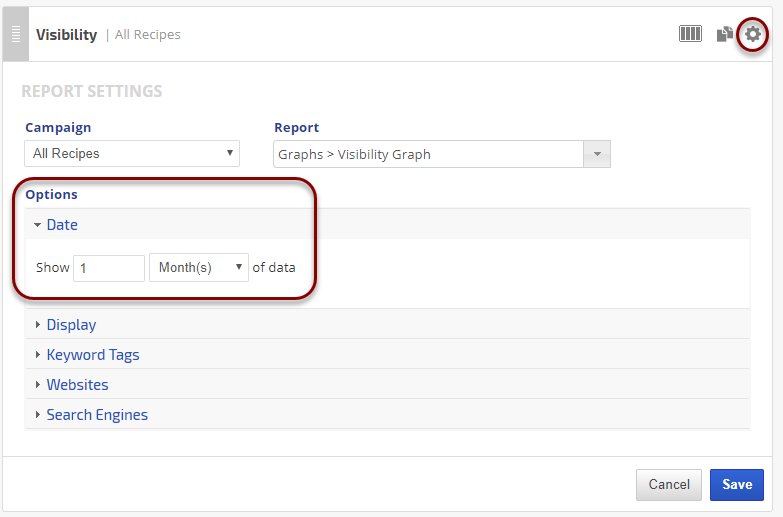The CallRail Overview report includes inbound call statistics, including the total number of calls, the number of first-time callers, answered calls, missed calls, and average talk time. A line graph details the total number of calls by day compared to first-time callers. Calls by Source and New vs. Repeat calls are presented in column charts and detailed tables.
CallRail provides call tracking and measures call conversions from search, offline, and digital marketing campaigns, including PPC keywords.
CallRail reports are located in Reports & Tools > Digital Marketing > Call Tracking.
Important! To view this report, you must authorize a connection to a CallRail account.
CallRail data can also be viewed and presented in Insight Graphs, Metric Widgets, and Marketing Dashboards.
- SEO
- Rank Tracker
- Local SEO
- Mobile SEO
- Link Manager
- Landing Pages
- Social Signals
- On-Page Optimization
- Enterprise SEO Solutions
- Marketing
- Competition Analysis
- Insight Graph
- Keyword Research
- Graphs & Widgets
- Market Reach
- Marketing KPI
- Brand Visibility
- White Label SEO
- Marketing Dashboard
- Client Dashboard
- PDF Reports
- PDF Templates
- Other
- Email Notifications
- Portfolio Management
- Integrations
- Google Analytics
- Search Console
- Pay Per Click
- WeDevelop
- API